Define General Properties for an Action Catalog Widget
Use the General page (accessed from within the Action Catalog Widget Properties window) to define the general properties for an Action Catalog Widget. The Action Catalog Properties window is accessed from within the Widget Manager when you create or edit an Action Catalog Widget.
Use the General page (accessed from within the Action Catalog Widget Properties window) to define the following general properties for an Action Catalog Widget:
- Image: To display inside the Widget bounding box. You can also add an image above the Widget (header area).
- Title: To display inside the Widget bounding box. You can also add a label above the Widget (header area).
- Description: To display below the title.
- Allow Anonymous Access to Action Catalog in the
Portal:
If selected, the Action Catalog (OOTB Example: Service Catalog) is viewable to Anonymous Users when they click on a link to the Action Catalog from a Dashboard, Menu link, or Button. For additional configuration requirements for Anonymous access, see Enable Anonymous Views for the Service Catalog.
If not selected, the Action Catalog is not viewable to Anonymous Users when they click a link to the Action Catalog from a Dashboard, Menu link, or Button. This occurs even if the associated Business Object(s) are configured to allow Anonymous access.
To define general properties for an Action Catalog Widget:
Example: The following procedures demonstrate how to build an example Service Catalog. The example Service Catalog is named Service Catalog and displays a globe and a description.
- Create a Widget.
- In the Type drop-down, select Action Catalog.
- Click the
General page.
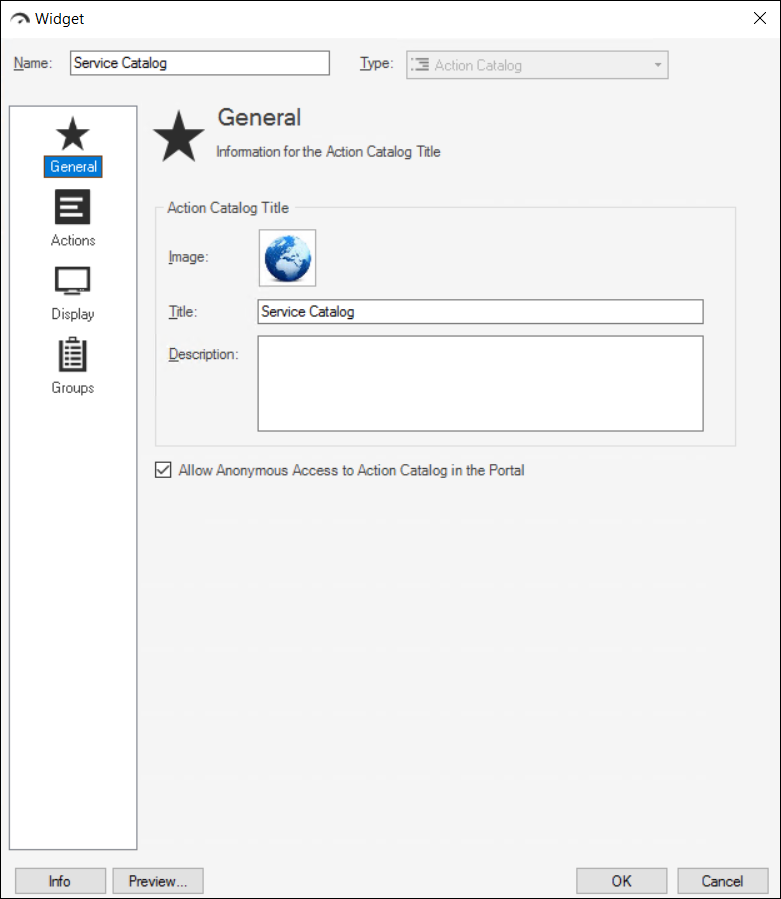
- Define general properties:
- Image button:
Select the image to open the Image Manager, and then select an existing image or import a new image to represent the item in the UI.
The image is shown inside the Widget bounding box, next to the Action Catalog's title (ex: A Globe). - Title:
Provide a title to display at the top of the Widget inside the Widget bounding box. The font, style, and color are inherited from the Action Catalog's style (defined on the Display page).
- Description:
Provide a description to use within CSM (search this property in CSM Item Managers).
- Allow Anonymous Access to Action Catalog in the Portal:
Select this check box if the Action Catalog should be viewable to Anonymous Users when they click on a link to the Action Catalog from a Dashboard, Menu link, or Button.
Note: For additional configuration requirements for Anonymous access, see Enable Anonymous Views for the Service Catalog.
- Image button:
-
Select OK.