Add a Stored Value or External Connection to a mApp Solution
Use the
mApp Solution Options button
 in the Stored Value Manager or the External Connection
Manager to include Stored Values and/or external connections in a
mApp Solution and define how they are imported into a target system when the
mApp Solution is applied:
in the Stored Value Manager or the External Connection
Manager to include Stored Values and/or external connections in a
mApp Solution and define how they are imported into a target system when the
mApp Solution is applied:
- Import to target system: Imports the item definition into the target system. You can select merge actions based on whether the item definition already exists in the target system.
- Remove from target system: Removes the item definition from the target system.
- For Reference Only: Includes the item definition in the mApp Solution for informational purposes only (it is not merged into the target system when the mApp Solution is applied).
- Import/remove based on condition: Imports or removes the item definition based on configured mApp Solution conditions.
- Prompt for values: Includes a prompt in the Apply mApp Wizard to allow Users to specify their own values for a Stored Value, or external connection information for an external database.
Good to know:
- Click the References button to see which definitions throughout CSM are being used by the definitions in a mApp Solution. This allows you to ensure that all necessary definitions are included in the mApp Solution.
- This procedure assumes that the Stored Values and/or external connections being added to a mApp Solution already exist. For more information about creating Stored Values or external connections, refer to Create a Stored Value or Create an External Connection to an External Database
To add a Stored Value or external connection to a mApp Solution:
- Open the mApp Editor.
- Open the Stored Value Manager.
- Select a
Stored Value or
external connection, and then click the
mApp Options button
 .
.
Tip: You can also right-click an item, and then click Add to mApp.
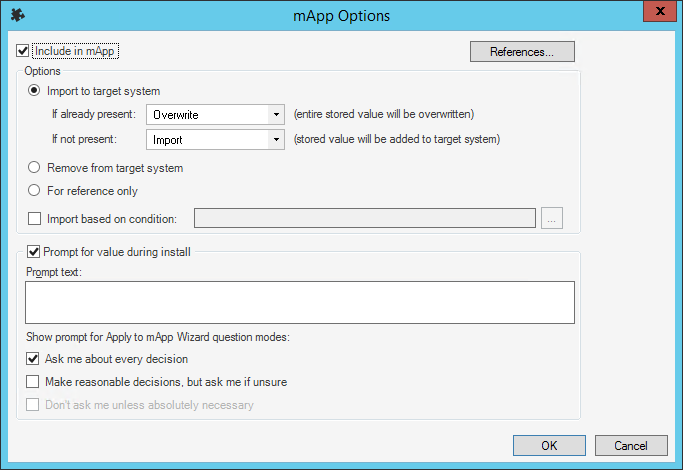
- Define general options for the item:
- Include in mApp Solution: Select this check box to include the item in the mApp Solution.
- References: Click this button to view which other definitions in the system are being used by the selected item.
- Define options for how the item will be imported into a target system
(Options area):
Note: These options are only available if Include in mApp Solution is selected.
- Import to target system: Select this radio button to import the
item definition into the target system. Then, select a merge action based on
whether or not the definition is already present in the target system.
If already present: In the drop-down, select a merge action to define how the definition is imported if it already exists in a target system:
- Overwrite: Select this option to have the mApp Solution definition overwrite the existing definition in the target system.
- Don't Import: Select this option to leave the existing definition in the target system unchanged (the mApp Solution definition is not imported into the target system when the mApp Solution is applied).
If not present: In the drop-down, select a merge action to define whether the definition is imported if it does not currently exist in the target system:
- Import: Select this option to import the mApp Solution definition into the target system if does not already exist.
- Don't Import: Select this option to skip importing the mApp Solution definition into the target system if it does not already exist (the mApp Solution definition will not be added to the target system).
- Remove from Target System: Select this radio button to have the mApp Solution remove the item definition from the target system when it is applied.
- For Reference Only: Select this radio button to include the item
definition in the
mApp Solution for reference. When the
mApp Solution is applied, the item definition will not be merged into the target
system; it exists in the
mApp Solution for informational purposes only.
Note: You should rarely (if ever) need to do this manually, as the system automatically adds definitions as necessary for reference only.
- Import/remove based on Condition: Select this check box to have
the
mApp Solution import or remove the item definition based on conditions. Then,
click the
Ellipses button
 to open the
mApp Solution Conditions window and
configure
conditions.
to open the
mApp Solution Conditions window and
configure
conditions.
- Import to target system: Select this radio button to import the
item definition into the target system. Then, select a merge action based on
whether or not the definition is already present in the target system.
- Define prompting options:
- Prompt for value during install: Select this check box to prompt Users to provide a value for the Stored Value or to edit external connection information when they run the Apply mApp Wizard.
- Prompt text: Provide the text to display in the Prompt window when it pops up to prompt the User for a value.
- Show prompt for Apply
mApp Solution Wizard question modes: Select the interaction level(s) at which the
prompt is displayed in the Apply
mApp Solution Wizard:
- Ask me about every decision (default): Select this check box to prompt the User in the Apply mApp Solution Wizard if a high level of interaction is selected (Ask me about every decision is selected on the User Interaction page of the Apply mApp Solution Wizard).
- Make reasonable decisions, but ask me if unsure: Select this check box to prompt the User in the Apply mApp Solution Wizard if a medium level of interaction is selected (Make reasonable decisions, but ask me if unsure is selected on the User Interaction page of the Apply mApp Solution Wizard).
- Don't ask me unless absolutely necessary: Select this check
box to prompt the User in the Apply
mApp Solution Wizard if a low level of interaction is selected (Don't ask me
unless absolutely necessary is selected on the User Interaction page of the
Apply
mApp Solution Wizard).
Note: This option is only available if you also selected to make the prompt available at the medium interaction level (Make reasonable decisions, but ask me if unsure).
-
Select OK.
- Prepare the mApp Solution for Distribution (File>Prepare mApp for distribution), or save the mApp Solution (File>Save mApp to Disk) to continue making other changes.