Configure Merge Actions for Business Object Actions
Business Object Actions are categorized by areas (Menu, Task Pane, toolbar, Context Menu, and Automatic Actions). When you use the Add Business Object to mApp Wizard to define merge actions for a Business Object and its associated Actions, you are specifying merge actions for entire areas and all Actions within those areas. However, you can use the Business Object Actions window to override these selections. You can also define separate merge actions for individual Actions within a Business Object's Menu, Task Pane, toolbar, and Context Menu.
To configure merge actions for Business Object Actions:
- Add a Business Object to a mApp Solution using the Add Business Object to mApp Wizard.
- In the Object Manager within the mApp Editor, click the Business Object from the Object tree, and then click the Edit Actions task in the Structure area.
- Click a page (example: Task Pane) to view the Actions for that specific
area.
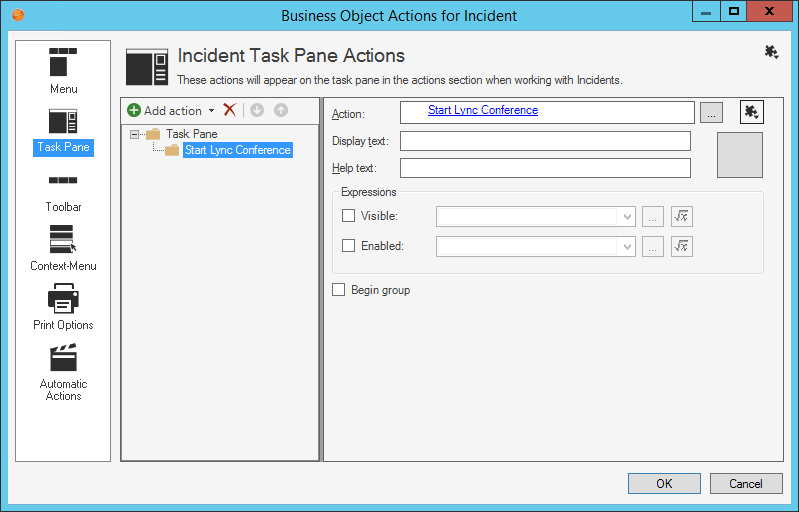
- Configure separate merge actions for individual Business Object
Action areas (the merge action selected will apply to all Business Object
Actions within the area:
- Click the
mApp button
 , and then select a merge action:
, and then select a merge action:
- Clear overwrite option for all Actions: Select this option to set all Actions within an area to Do Not Overwrite.
- Set all Actions for overwrite: Select this option to set all Actions within an area to Overwrite.
- Click the
mApp button
- Configure separate merge actions for individual Business Object
Actions:
- Select a specific
Action within an area, and then click
the
mApp button
 next to the Action field.
next to the Action field.
- Select a merge action in the drop-down:
Note: You can only select separate merge actions for Menu, Task Pane, toolbar, Context Menu, and Automatic Actions. Print Actions are handled as a single merge area of a Business Object.
- Do Not Overwrite Action: Select this option to leave the existing Action definition in the target system unchanged (the mApp Solution definition is not imported into the target system when the mApp Solution is applied).
- Overwrite Action: Select this option to have the mApp Solution definition overwrite the existing definition in the target system.
- Conditions: Select this option to open the mApp Conditions window and define conditions for overwriting/adding the Action definition when the mApp Solution is applied.
- Select a specific
Action within an area, and then click
the
mApp button
-
Select OK.
- Prepare the mApp Solution for Distribution (File>Prepare mApp for distribution), or save the mApp Solution (File>Save mApp to Disk) to continue making other changes.