Submit On Behalf Of mApp Solution 2.1
Use the Submit On Behalf Of mApp® Solution to submit an Incident or Service Request on behalf of another user.
This is a Cherwell Labs mApp Solution. Functionality, testing, and documentation are limited or incomplete. Cherwell support is not provided for this mApp Solution, so install it at your own risk on a test environment before installing it on a production system.
Platform Version Requirements: Tested on CSM 9.6.x and 9.7.0
Out-of-the-Box Content Version Requirements: Tested on CSM 9.6.x and 9.7.0
Prerequisites: None
This mApp Solution is available in the following languages:
- German
- English
- Spanish
- French
- Portuguese
Overview
The Submit On Behalf Of mApp Solution allows Users to submit an Incident or Service Request on behalf of another User using the Desktop Client, Browser Client, or Customer Portal. The mApp Solution includes features such as graphics, email notifications, Search Groups, and Portal Widgets.
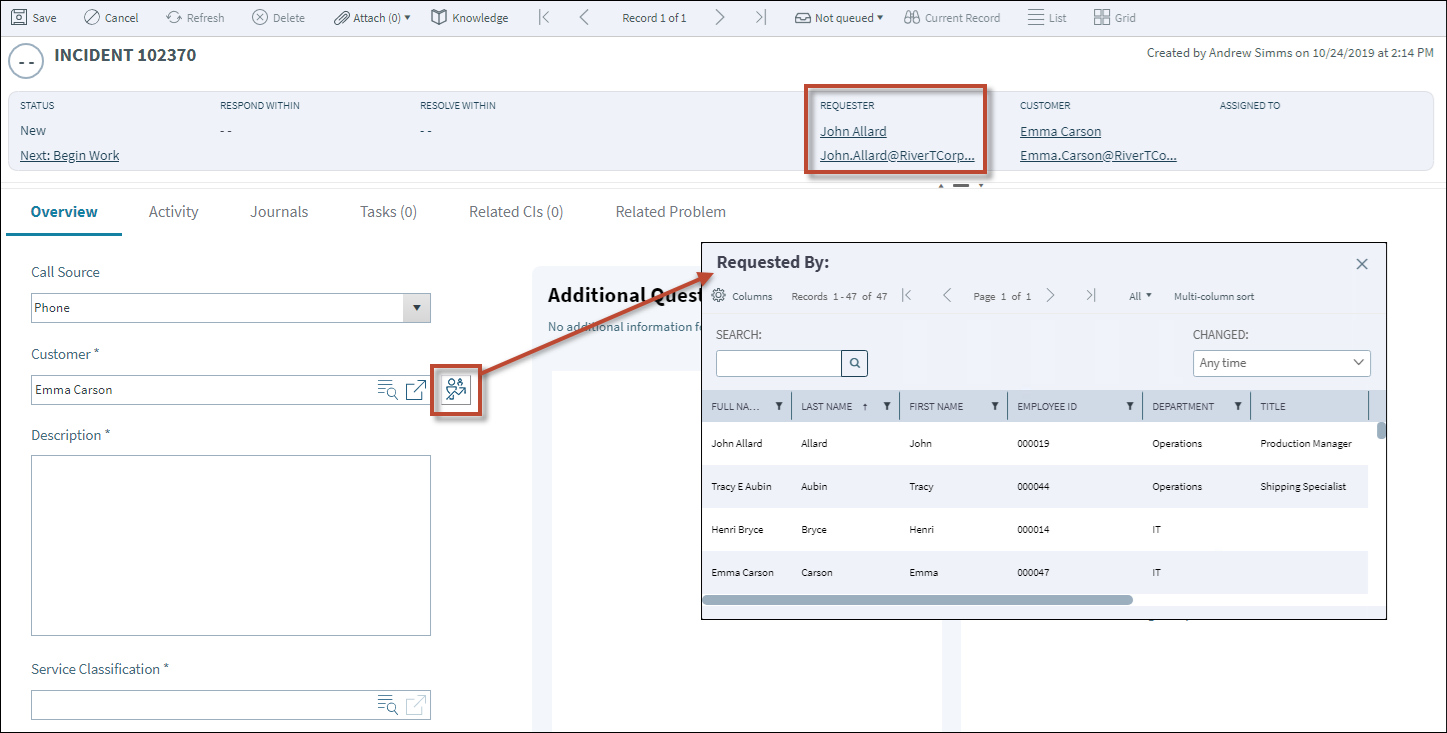
This mApp Solution includes multiple features, including Expressions (example: Submit on Behalf Of E-Mail Recipient) and Widgets (example: My Open Incidents and Requests [Portal Dashboard], My Recently Closed Incidents and Requests [Portal Dashboard]).
How the mApp Solution Works
CSM provides Submit On Behalf Of functionality as a mApp Solution so Users can easily incorporate on behalf of submissions into their existing CSM system. Download the mApp Solution from the Cherwell mApp Exchange. Use the Apply mApp wizard to apply the mApp Solution to your CSM system. The Apply mApp wizard generates a Blueprint, which can then be viewed and published to a test or live system to commit the changes.
For a list of items included in the mApp Solution, see Submit On Behalf Of mApp Solution Items.
Apply the mApp Solution
To apply the mApp Solution, perform the following high-level steps:
- Review the recommendations and considerations for applying mApp Solutions. For more information, see Considerations for Applying mApp Solutions.
- Extract the mApp Solution .zip file to a location that can be accessed by CSM.
- In CSM Administrator, use the Apply mApp Wizard to apply the mApp Solution. For more information, see Apply a mApp Solution. Select the topic that matches your version of CSM.
Configure the mApp Solution
After applying the mApp Solution, perform the following high-level steps to configure the mApp Solution:
How to Use the mApp Solution
There are three ways to use the mApp Solution functionality, including:
Revision History
| mApp Version | Platform Version Requirements | Out-of-the-Box Version Requirements | Prerequisites |
|---|---|---|---|
| 1.0 | 8.0.0 or later | None | None |
| 2.1 | 9.6.0 or later | None | None |