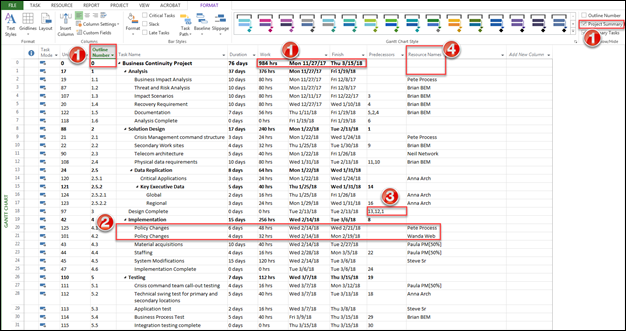Use Microsoft Project with Ivanti Neurons for PPM
Use Microsoft Project to create and update your CSM Project Tasks to automatically adjust dates, effort, and duration.
The Ivanti Neurons for PPM .zip file includes a sample Microsoft Project template.
Overview
To create a new Task plan for a CSM project:
- Create a Microsoft Project plan following the Key Concepts steps below (example: Outline Number).
- Save the plan in .xml format.
- Select the Import Project link in the PPM Project.
Update existing Project Tasks:
- In Microsoft Project, apply the updates required. These can include adding new Tasks, deleting existing Tasks, modifying predecessors, and changing effort.
- Save the plan in .xml format.
- Select the Update Project link in the PPM Project.
Key Concepts
- A '0' Outline Summary Task is required to be the first Project plan line. To enable this, select Project Summary Task in the Format tab of Microsoft Project. The Duration, Effort, and Dates are populated from this line and provide the totals and start/end information for the overall Project.
- You can only have one Resource per Task. If two Resources are working on the same activities, two different Tasks are required, with one Resource each.
- You can capture up to three prerequisites and include with the Project Task. You will see these in CSM in the associated Project Task fields and in linked tabs.
- Resource names must match the Resource names in the Ivanti Neurons for PPM solution. In the example, the Resource table was exported from CSM, and the Resource names were pasted into the Microsoft Project Resource sheet to ensure a match. If you wait to add Resources to Project Tasks in CSM, you will need to manually populate the Effort field since this is not a calculated field. You can assume that Effort will populate from Microsoft Project. Task Effort is not populated in Microsoft Project unless a Resource is assigned, so the Effort field in the CSM Project Task will also be 0.