Add the vRealize® Form Control to the Incident Subcategory Form
Use the Form Editor to add a vRealize® Form Control to the Incident SubCategory Form. The Form Control allows Users to define which Incident classifications (Service, Category, Subcategory) require Approval.
This functionality is only available if you have applied the Orchestration Pack for VMWare vRealize® Automation™. For more information, refer to the mApp Solution Tech Notes documentation.
To add the Form Control to the Incident SubCategory Form:
-
In the Lookup Tables Business Object tree, click Incident Subcategory.
-
Click the Form button
 .
. You can also click View>View Form (from the Object Manager menu bar) or click the Edit Form link (under the Appearance area).
- In the Form drop-down, select the vRA Integration mApp Form Elements form.
- Select the Form Control.
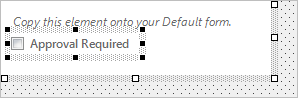
- From the menu bar, click Edit>Copy.
- Select the Form Control.
- From the Form drop-down, select Default Form.
- From the menu bar, click Edit>Paste.
The Form Control displays on the Form.
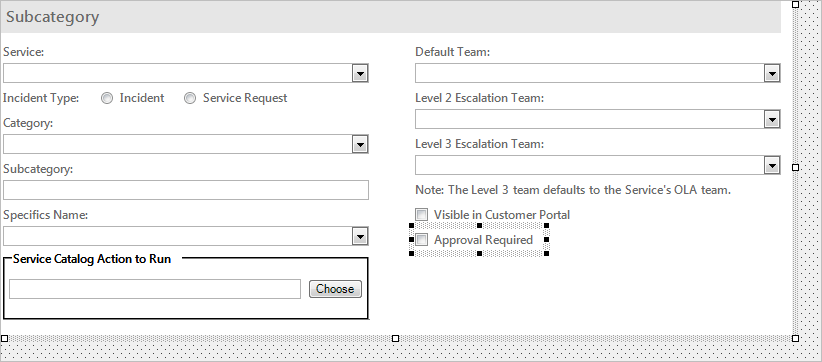
The vRealize® Form Control pastes in a defined location for the default Incident SubCategory Form. If you have a custom Form, move the Form Control to a location that fits your form design.
- From the menu bar, click Edit>Paste.
- Click the Update Blueprint button
 , and then click the Home button
, and then click the Home button  .
.