Create a Risk Assessment for a Change Request
Use the Change Form in the CSM Desktop Client to create a Risk Assessment for a Change Request.
This functionality is only available if you have applied the Risk for Change mApp Solution. For more information, refer to the mApp Solution Tech Notes documentation.
To create a Risk Assessment:
- On the CSM toolbar, click New>New Change Request.
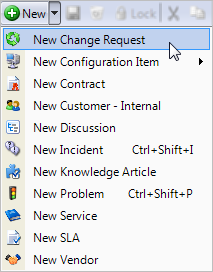
A new Normal Change record is created with a unique Change ID and a status of New.
- Creator selects a Requestor (if different from the creator):
- Requestor: Specify the name of the person who initiated the Change, and then press ENTER or TAB to search for the Customer Record.
If an exact match is found, the Requestor fields are auto-populated with the Customer’s name, avatar, e-mail, and phone number. If multiple matches are found, the Contact Manager opens so that you can select the appropriate Customer.
- Requestor: Specify the name of the person who initiated the Change, and then press ENTER or TAB to search for the Customer Record.
- In the I Want To section of the Quick Info Tile, click the Create a Risk Assessment link.
Alternatively, you can access the Risk Assessment by clicking the Create a Risk Assessment link on an applicable Change Request Form.
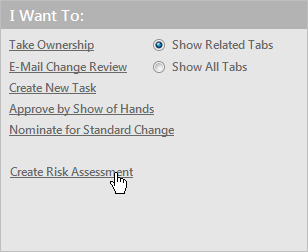
The Risk Chart and Risk Questionnaire sections display in the CSM Desktop Client main pane.
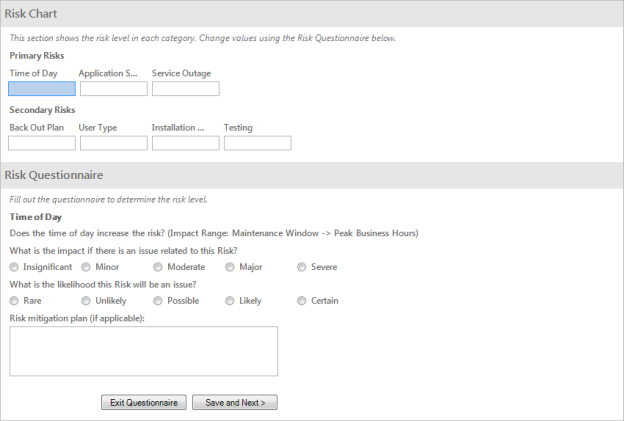
- Complete the Risk Questionnaire:
As you complete the questionnaire, the Risk Chart fields auto-populate with a risk level (Low, Medium, High, Extreme).
- Define the risk of the Change based on the time of day that it is scheduled to take place:
- What is the impact if there is an issue related to this Risk: Select a radio button that corresponds with the potential impact to the Change:
- Insignificant
- Minor
- Moderate
- Major
- Severe
- What is the likelihood that the Risk will be an issue: Select a radio button that corresponds with the likelihood that the risk will take place:
- Rare
- Unlikely
- Possible
- Likely
- Certain
- Risk mitigation plan (if applicable): Provide a mitigation plan to follow if the risk occurs. Depending on the defined risk, a mitigation plan might be required.
- Click the Save and Next button.
- What is the impact if there is an issue related to this Risk: Select a radio button that corresponds with the potential impact to the Change:
- Define the risk of the Change based on the affected Service:
- What is the impact if there is an issue related to this Risk: Select a radio button that corresponds with the potential impact to the Change:
- Insignificant
- Minor
- Moderate
- Major
- Severe
- What is the likelihood that the Risk will be an issue: Select a radio button that corresponds with the likelihood that the risk will take place:
- Rare
- Unlikely
- Possible
- Likely
- Certain
- Risk mitigation plan (if applicable): Provide a mitigation plan to follow if the risk occurs. Depending on the defined risk, a mitigation plan might be required.
- Click the Save and Next button.
- What is the impact if there is an issue related to this Risk: Select a radio button that corresponds with the potential impact to the Change:
- Define the risk of the Change based on the number of affected Users:
- What is the impact if there is an issue related to this Risk: Select a radio button that corresponds with the potential impact to the Change:
- Insignificant
- Minor
- Moderate
- Major
- Severe
- What is the likelihood that the Risk will be an issue: Select a radio button that corresponds with the likelihood that the risk will take place:
- Rare
- Unlikely
- Possible
- Likely
- Certain
- Risk mitigation plan (if applicable): Provide a mitigation plan to follow if the risk occurs. Depending on the defined risk, a mitigation plan might be required.
- Click the Save and Next button.
- What is the impact if there is an issue related to this Risk: Select a radio button that corresponds with the potential impact to the Change:
- Define the risk of the Change based on the complexity of the back out plan:
- What is the impact if there is an issue related to this Risk: Select a radio button that corresponds with the potential impact to the Change:
- Insignificant
- Minor
- Moderate
- Major
- Severe
- What is the likelihood that the Risk will be an issue: Select a radio button that corresponds with the likelihood that the risk will take place:
- Rare
- Unlikely
- Possible
- Likely
- Certain
- Risk mitigation plan (if applicable): Provide a mitigation plan to follow if the risk occurs. Depending on the defined risk, a mitigation plan might be required.
- Click the Save and Next button.
- What is the impact if there is an issue related to this Risk: Select a radio button that corresponds with the potential impact to the Change:
- Define the risk of the Change based on the Users who are involved:
- What is the impact if there is an issue related to this Risk: Select a radio button that corresponds with the potential impact to the Change:
- Insignificant
- Minor
- Moderate
- Major
- Severe
- What is the likelihood that the Risk will be an issue: Select a radio button that corresponds with the likelihood that the risk will take place:
- Rare
- Unlikely
- Possible
- Likely
- Certain
- Risk mitigation plan (if applicable): Provide a mitigation plan to follow if the risk occurs. Depending on the defined risk, a mitigation plan might be required.
- Click the Save and Next button.
- What is the impact if there is an issue related to this Risk: Select a radio button that corresponds with the potential impact to the Change:
- Define the risk of the Change based on the Users who are involved:
- What is the impact if there is an issue related to this Risk: Select a radio button that corresponds with the potential impact to the Change:
- Insignificant
- Minor
- Moderate
- Major
- Severe
- What is the likelihood that the Risk will be an issue: Select a radio button that corresponds with the likelihood that the risk will take place:
- Rare
- Unlikely
- Possible
- Likely
- Certain
- Risk mitigation plan (if applicable): Provide a mitigation plan to follow if the risk occurs. Depending on the defined risk, a mitigation plan might be required.
- Click the Save and Next button.
- What is the impact if there is an issue related to this Risk: Select a radio button that corresponds with the potential impact to the Change:
- Define the risk of the Change based on the amount of required testing:
- What is the impact if there is an issue related to this Risk: Select a radio button that corresponds with the potential impact to the Change:
- Insignificant
- Minor
- Moderate
- Major
- Severe
- What is the likelihood that the Risk will be an issue: Select a radio button that corresponds with the likelihood that the risk will take place:
- Rare
- Unlikely
- Possible
- Likely
- Certain
- Risk mitigation plan (if applicable): Provide a mitigation plan to follow if the risk occurs. Depending on the defined risk, a mitigation plan might be required.
Select Finish.
Based on questionnaire answers, the Risk Chart displays risk levels (Low, Medium, High, Extreme) for each type of risk.
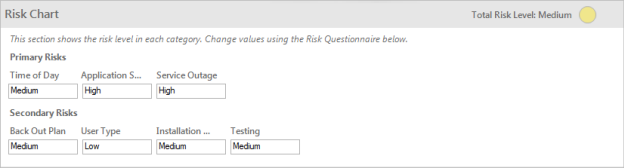
Before the Risk Assessment is saved, it can be edited by clicking the Edit Questionnaire button in the Risk Questionnaire section. After the Risk Assessment is saved, it cannot be edited.
- What is the impact if there is an issue related to this Risk: Select a radio button that corresponds with the potential impact to the Change:
- Click Save
 .
.
- Define the risk of the Change based on the time of day that it is scheduled to take place:
- In the Risk Assessment's Form Arrangement, click the Go To Record button to return to the Change Request record.