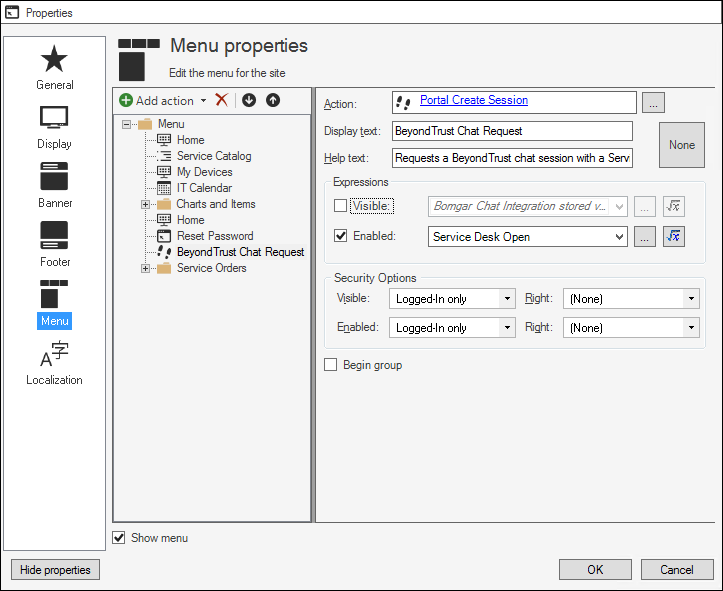Define the BeyondTrust Menu Bar Options
Use CSM Administrator to define the BeyondTrust menu bar options.
This functionality is only available if you have applied the BeyondTrust Remote Support mApp® Solution. For more information, refer to the mApp Solution Tech Notes documentation.
To define the BeyondTrust menu bar options:
- In CSM Administrator, select Browser and Mobile, and then select Site Manager.
- Select the Portal site and select Edit (Typically, portal is the IT site).
- In the Properties window, select the Menu page.
- In the menu tree, select BeyondTrust Chat Request.
- Action: Select Ellipses.
- In the Choose Action window, select One-Steps.
- From the Association drop-down list, select (None).
- Expand the Blueprint folder in the menu tree and select BeyondTrust.
- Select the Portal Create SessionOne-Step Action.
- Select OK.
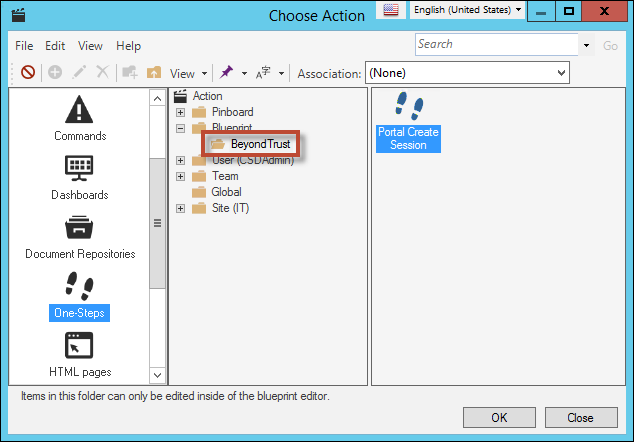
- Display text: BeyondTrust Chat Request. If BeyondTrust is not listed in the menu tree, you can create a One-Step Action by selecting Add action > Add One-Step action.
- In the One-Step Action Manager, select Association > (None).
- Select any One-Step Action as a placeholder.
- Display text: BeyondTrust Chat Request.
- Help text: Requests a BeyondTrust chat session with a Service Desk Technician.
- Expressions:
- Clear the Visible check box.
- Select the Enabled check box.
- Select Ellipses.
- In the Expression Manager, select Service Desk Open.
- Select OK.
- Security Options:
- Visible: From the drop-down list, select Logged-In only.
- Right: From the drop-down list, select (None).
- Enabled: From the drop-down list, select Logged-In only.
- Right: From the drop-down list, select (None).
- Select OK and then select Close.