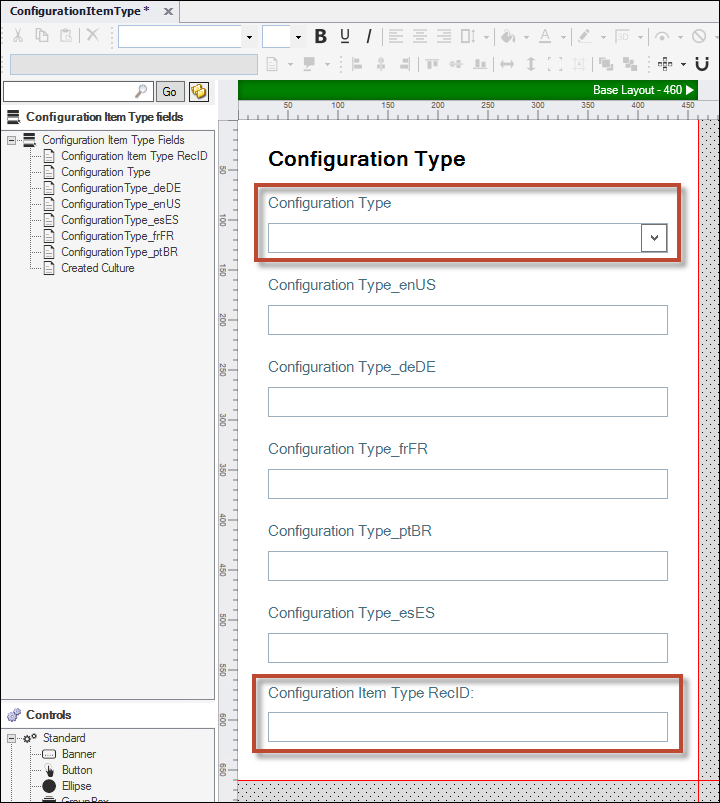Add the Configuration Type RecID Field and Change Control Properties
Before you can populate the Configuration Type RecID, you need to add the field to the form. Change the Configuration Type field to display a drop-down list.
Add Configuration Type RecID Field
To change the Configuration Type field to display a drop-down list:
- In the Object Manager in CSM Administrator, select the Lookup tables option from Show object types.
- In the Object Tree, select Configuration Item Type.
- In the Business Object Tasks, select Edit form under Appearance.
- In the Configuration Item Type forms list, double-click ConfigurationItemType.
- In the Field tree, drag the Configuration Type RecID field on to the form.
- Move and set the field to the desired location and size.
Change Control Properties
To change the Configuration Type field to display a drop-down list:
- Select the control box under Configuration Type, and then right-click and select Control properties.
The Text Control Properties dialog box displays.- Select the Show drop down checkbox.
- Select OK.