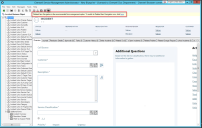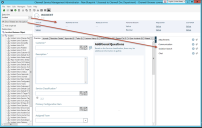Configure Related Item Navigation
Configure with CSM Administrator.
To enable on a Business Object:
- Open a Blueprint.
- Select a Business Object, then select Edit Form Arrangement.
The Form Arrangement Editor opens. - Select the link in the yellow banner to activate .
Once activated, you can't revert from unless you discard or roll back the Blueprint.
- Once is enabled, a new set of controls appears at the top left corner of the Form Arrangement Editor.
- Choose the form you want to appear in the Status Area by selecting from the drop-down list.
- Select Show Related Item Navigation to see the Related Items pane.
- Select Hide single tab if you have a single Related Items tab and don't want to display the tab styling.
- Attachments and Communication are the system-provided related items. The Browser Client also includes Solution Search. Control visibility of system tabs by selecting/deselecting the eye icon.
- Drag related Business Objects from the relationship tree into the Related Items pane (or use the context menu) to create supporting Related Items tabs. You can edit the tab's name, image (only visible in the Browser Client mobile view), and visibility with an expression.
When you add a new record to a Business Object where the has a custom label expression for an aggregate count of related records on a tab or related item, the count value is updated to reflect the number of records found in that relationship query. In the CSM Portal and Browser Client, the count value is correct, but the records themselves do not appear in the Related Items pane. Once you save the record, the Related Items pane displays the records as expected.
- Publish the Blueprint to commit the changes, or save the Blueprint to continue making other changes.