Create a Microsoft Teams App Registration
Before you configure the integration in CSM, you must create a Microsoft Teams app registration in Azure Active Directory.
This task is part of a larger workflow: Configure Teams Chat for the Related Items Pane.
The user account you use to create the app registration must have permission to manage applications in Azure Active Directory.
To create an app registration for the Teams chat integration:
- Login to the Microsoft Azure Portal and select Azure Active Directory.
The delegated user must be a member of the Azure Active Directory. See About Teams Chat.
- Create a Microsoft Teams app registration in the Azure Active Directory.
See https://docs.microsoft.com/en-us/azure/active-directory/develop/quickstart-register-app. - In the Certificates & Secrets section, do either one or both of the following:
- Upload a certificate.
- Create a client secret.
If you create a client secret, you must take a note (or copy) the secret value. The secret value is only shown one time after which it is obfuscated. You need this value when setting up the third-party chat integration in the next task. If you lose this value you can create a new secret.
- Add the following (minimal) Microsoft Graph API permissions for the app registration taking note of the "Type" and "Admin consent required".
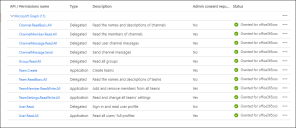
- In the Authentication section, enable Allow public client flows under Advanced settings.
- When completed successfully, move to the next task.
Next task: Configure Third-party Chat Integration Settings for Microsoft Teams.