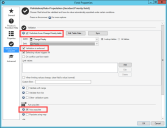Storing Foreign Keys for Validated and Auto-populated Fields
Store foreign keys for fields that are validated from tables and that enforce validation. This ensures that changes to table values are updated in existing records because record IDs are used rather than text values.
Foreign keys support globalization efforts because they ensure that Users see correct values after they have been translated.
Good to know:
- When you enable foreign keys for a field, the keys also apply to values that are auto-populated from that field.
- Foreign keys are propagated to one level. For example, foreign keys enabled for a Supporting Business Object will not propagate to a parent Business Object.
- Users cannot manually enter values for Comparison Clauses for a field after foreign keys are enabled.
- The "like" and "not like" operators used for queries are not supported with foreign-key-enabled fields.
- Foreign keys are automatically updated when you publish a Blueprint that contains changes made to foreign key settings for validated fields. The update only occurs for modified foreign key fields and foreign key fields referenced by those fields. For example, foreign keys for the Sub-Category field would be updated if changes are made to the Category field.
- Indexes for foreign key fields reference a special internal validation sub-field that is created automatically. This is an internal reference only, however; on the Business Object Database Properties page in CSM Administrator, the index is shown for the main foreign key field.
- Foreign key fields shared across Group Members and/or Views must validate from the same table and field. You may receive validation warnings when shared foreign key fields are not configured correctly. For steps to correctly configure shared foreign key fields, refer to Configuring Shared Foreign Key Fields. To automatically configure shared foreign key fields, refer to Foreign Key Administration.
To store foreign keys for a field:
- On the Validation/Auto-Populate page, verify that the field validates from a table and that validation is enforced.
- Select the Store foreign key check box.
- For complex validation scenarios, you may need to define a foreign key relationship. For more information, see Defining Foreign Key Relationships.
- Click OK.