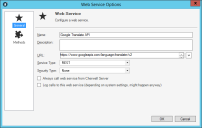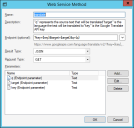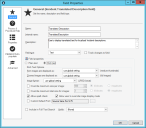Configuring Record Translation
Configure record translation to translate Fields in Business Object Records using a translation Web Service, such as the Google Translate API. For example, enable a technician to translate a localized Incident description to English. Leveraging a translation Web Service allows the translation to take place directly in CSM so that translated text is stored in the Business Object Record.
For this procedure, some experience with designing Forms and One-Step Actions is highly recommended. Work with your system administrator if your CSM experience is limited.
Follow this general process to configure record translation:
| Task | Notes |
|---|---|
| 1. Configure the translation Web Service. | See below. |
| 2. Configure the Business Object Form with Fields for translation. | See below. |
| 3. Configure the One-Step Action to perform the translation. | See Configure a Translation One-Step Action. |
Configure the Translation Web Service
To configure the translation web service:
- Verify that you have an API key for your selected translation service.
- In CSM Administrator, create a new Blueprint.
- Open the Web Services Manager, and select the Create New button
 .
. - Define the General properties for the Web Service. For more information about defining General properties and Methods for a Web Service, see Set Up a Web Service.
- Define a translation Method for the Web Service.
- Save and publish the Blueprint.
The translation Web Service is now available in the system.
Configure the Form and Fields for Translation
To configure the Business Object Form with Fields for translation:
- In CSM Administrator, create a new Blueprint.
- From the list of Business Objects, select the Business Object to be configured for translation. For example, select Incident.
- Select Edit Business Object.
The Business Object Editor opens. - Create or edit Fields for the translation inputs and outputs. For example, navigate to the Business Object Editor for Incident and create a text Field called Translated Description to display the translated text on an Incident Form.
- Return to the Object Manager and select Edit form.
The Form Editor opens. Edit the Form to facilitate translation. For example, add the Translated Description Field next to the Description Field. - Create a One-Step Action to perform the translation in the Business Object Record. Refer to Configure a Translation One-Step Action.
- Save and publish the Blueprint.