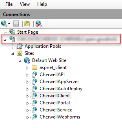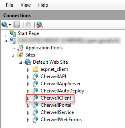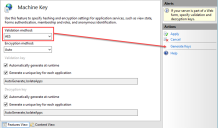Configuring Server Farms in IIS
You must create and apply a machine key that is applied to Internet Information Services (IIS) for all CSM servers in a Cherwell server farm. The key you apply must be identical across all CSM servers.
To generate machine keys:
- Choose one server to create validation and encryption machine keys that can be added to IIS on all other instances of CSM.
- Open IIS on the server.
- Determine at which level the keys should be generated:
- If IIS hosts only CSM sites on all servers included in the server farm, you can create your keys for the IIS instance by selecting the top-level server name.
- If other sites are hosted on any of the servers in the server farm, generate keys at a CSM site level, such as CherwellClient.
- Select the level, and then double-click the Machine Key icon.
- Choose a validation method (example: AES).
- Select the Generate Keys link located in the Actions area.
- Copy the Validation Key and Decryption Key to an external location for easy access.
- Select Apply.
- If you generated keys at the site level, such as CherwellClient, apply the saved keys to all other Cherwell sites on this IIS instance.
- Restart IIS.
You must apply the machine keys generated in the previous section to IIS on all CSM servers in your server farm. The keys must be the same.
The keys should be applied at the same level: server or site.
IIS or the Application Pool must be restarted on each server after you apply machine keys.