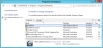GoldMine Link for Microsoft Outlook
GoldMine Link for Microsoft Outlook is a lightweight alternative to GoldMine Plus! for Microsoft Outlook to link and unlink email messages to GoldMine contacts. When GoldMine Link is installed a GoldMine Link toolbar is added to Outlook.
From the GoldMine toolbar, users will be able to:
■ Link and Unlink email messages.
■ View contacts in GoldMine.
■ Synchronize calendar/activities between Outlook and GoldMine.
For information on how to configure GoldMine Link see Setting Up GoldMine Link.
Installing GoldMine Link for Microsoft Outlook
Only one (1) version of GoldMine plug-in for Microsoft Outlook can be installed with GoldMine Premium Edition. If GoldMine Plus! for Microsoft Outlook is installed, it will have to be uninstalled before you can install GoldMine Link for Microsoft Outlook. The same applies the other way around.
NOTE: This information only affects the plug-in for Microsoft Outlook, not GoldMine Plus! for Microsoft Word and/or GoldMine Plus! for Microsoft Excel. Both these plug-ins can be installed at the same time as GoldMine Link for Microsoft Outlook.
IMPORTANT: Switching frequently between the GoldMine Link for Microsoft Outlook and GoldMine Plus! for Microsoft Outlook is not recommended as this may result in certain features not functioning properly. The best practice recommendation is to select a version of the GoldMine plug-in for Microsoft Outlook that works best for your users, and stay with that version until the next major release from GoldMine.
Installing GoldMine Link with GoldMine Premium Edition
Use the following steps to install GoldMine Link at the same time as GoldMine Premium Edition:
| 1. | On the Choose Plug-in for Microsoft Outlook window, select GoldMine Link for Microsoft Outlook. |
| 2. | Follow the rest of the installation steps to install both GoldMine Premium Edition and GoldMine Link for Microsoft Outlook. |
Installing GoldMine Link After GoldMine Premium Edition Is Installed
Use the following steps to install GoldMine Link with an existing installation of GoldMine Premium Edition:
| 1. | From the Windows Control Panel, (depending on your operating system) select either Programs and Features or Programs, followed by Uninstall a program. |
| 2. | Select GoldMine and the Change button from the Programs and Features or Features window. |
This opens the GoldMine InstallShield Wizard.
| 3. | Select the Modify option then select Next. |
Follow the steps in the installation process until you get to the Choose Plug-in for Microsoft Outlook window.
| 4. | Select GoldMine Link for Microsoft Outlook then select the Next button |
| 5. | Follow the rest of the installation steps to install GoldMine Link for Microsoft Outlook. |