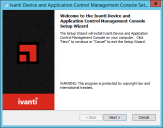Installing the Management Console
The Management Console is the administrative tool that used to configure and run the Ivanti Device and Application Control software.
Prerequisites:
Before you can successfully install the Management Console, you must:
- Verify that you satisfy the minimum hardware and software system requirements.
- Install the Application Server.
- Log in as an administrative user to the computer where you are installing the Management Console.
- Close all programs running on the computer.
- From the location where you saved the Ivanti Device and Application Control application software, run the \server\smc\Console.exe.
Attention: The Management Console requires the Microsoft® Visual C++ 2017 Redistributable Package for proper operation. You may receive a message prompting you to allow setup to trigger the redistributable package installation, if Visual C++ Libraries are not already installed. After the redistributable package installs, the Management Console resumes installation as follows.
- Click Next.
The License Agreement page opens.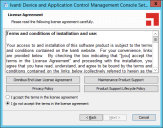
- Review the license agreement and, if you agree, select I accept the terms in the license agreement.
- Click Next.
The Select Installation Folder page opens.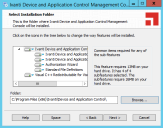
- Select the features you want to install:
- Select the features that you want to install.
The installation features shown depend upon the application that you are licensed for. - You may choose C:\Program Files\Ivanti\Device and Application Control\ or change the destination folder.
- Click Next.
The Ready to Install page opens.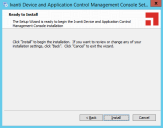
- Click Install.
A progress bar runs on the page, showing installation progress, then the Completed page opens. - Click Finish.
The Management Console files are installed.
The Installation Wizard Welcome page opens.
The installation features shown depend upon the application you are licensed for.
|
Feature |
License Type(s) |
|---|---|
|
Management Console |
Device Control Application Control |
|
Client Deployment Tool |
Device Control Application Control |
|
Standard File Definitions |
Deprecated |
|
Authorization Wizard |
Application Control |
After Completing This Task:
Define Ivanti Device and Application Control administrator access as described in the Ivanti Device Control help or the Ivanti Application Control help depending upon your license type. By default, only users who are members of the Administrators group for the computer running the Management Console can connect to the Application Server.