Viewing Antivirus Policies
You can view all antivirus policies on the Antivirus Policies page. You can view the antivirus policies assigned to individual endpoints on their Details pages, and those assigned to groups on their Groups pages.
The Antivirus Policies page displays all existing antivirus policies. It has a list format that displays basic policy information such as name, type, assignment details, and status. You can see more detailed information on the policy by expanding it.
If you go to a Groups page or the Details page of an endpoint, you can see the antivirus policies that have been assigned to it. An endpoint or group can have more than one policy assigned to it. For example, policies could be assigned to both an endpoint and to a group of which it is a member.
When two or more Real-time Monitoring Policies are assigned to an endpoint, they are combined in such a way as to produce a resultant policy, a combination of policy details that optimizes the endpoint's security.
The Central Antivirus Policies View
The Antivirus Policies page provides a centralized view of current antivirus policies.
On this page you can view the list of antivirus policies and examine their details. You can also create new policies, and manage antivirus policies across the network.
Viewing the Antivirus Policies Page
You can view and manage antivirus policies centrally on the Antivirus Policies page.
- Select Manage > Antivirus Policies.
The Antivirus Policies page opens.
Now you can view all the Real-time Monitoring and Recurring Virus and Malware Scan policies configured in the system. Refine the list by using the filters provided or expand a row to see detailed policy information.
The Antivirus Policies Page
The Antivirus Policies page enables you to create, edit, and manage antivirus policies.
The Antivirus Policies page has:
- A toolbar for creating and managing antivirus policies
- A list displaying the existing antivirus policies
The Antivirus Policies Page Toolbar
The Antivirus Policies page toolbar enables you to create, edit, and manage antivirus policies.
|
Button |
Function |
|---|---|
|
Create |
Enables you to create a Recurring Virus and Malware Scan policy (see Creating a Recurring Virus and Malware Scan Policy or a Real-time Monitoring policy (see Creating a Real-time Monitoring Policy. |
|
Assign |
Assigns the selected policy to one or more endpoints or groups. |
|
Unassign |
Unassigns the selected policy from one or more endpoints or groups. |
|
Delete |
Deletes the selected policy. |
|
Edit |
Opens a wizard to edit the selected policy. |
|
Enable |
Enables the selected policy. |
|
Disable |
Disables the selected policy. |
|
Export |
Exports the selected policy to a comma separated value (.csv) file. See Exporting Data for more information. |
|
Options |
Features options to set page views, filter data, and enable clipboard copy. See The Options Menu for more information. |
All toolbar buttons except Create and Options are disabled until at least one policy is selected.
For more information on creating and managing antivirus policies, see the following:
The Antivirus Policies Page List
The Antivirus Policies page list provides information on existing antivirus policies. Selecting a policy enables it to be edited and managed.
|
Column |
Description |
|---|---|
|
Status |
An icon representing whether the policy is enabled or disabled. |
|
Policy Name |
The name given by the policy creator. |
|
Assigned |
Defines whether the policy is assigned to at least one endpoint or group. If a policy is assigned:
|
|
Policy Type |
|
|
Created By |
The creator of the policy. |
|
Created Date (Server) |
The date the policy was created in server time. |
|
Last Updated By |
The last user to update the policy. |
|
Last Updated Date (Server) |
The date and time the policy was last updated in server time. |
Viewing Policy Details
On the Antivirus Policies page, you can expand a policy entry to view the policy details.
- Select Manage > Antivirus Policies.
The Antivirus Policies page opens, displaying a list of existing policies.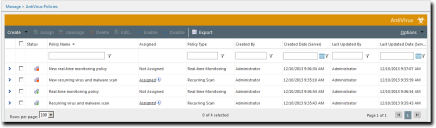
- To view the details of a policy, click the arrow at the side of the that policy's entry.
The policy expands, listing the name, value, and description of each of its components.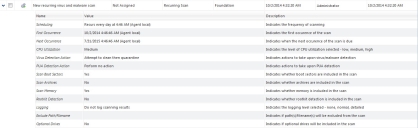
- When you have finished viewing the policy details, click the arrow again to collapse the detailed listing.
You can have more than one policy expanded at the same time. This is useful for comparing the details of two policies.
Antivirus Policies on Endpoints
You can view and manage the antivirus policies for a specific endpoint on its Details page. This page has two tabs that relate to antivirus policies:
Information tab: Displays details of the antivirus policies and the resultant Real-time Monitoring policies that apply to the endpoint.
Antivirus Policies tab: Lists the antivirus policies that apply to the endpoint, and enables you to manage them.
Viewing Endpoint Antivirus Policies
You can view the antivirus policies assigned to and inherited by an endpoint on the Antivirus Policies tab of its Details page.
- Select Manage > Endpoints.
- Select an endpoint by clicking on its link.
The endpoint's Details page opens. - Select the Antivirus Policies tab.
Now you can view all the Real-time Monitoring and Recurring Virus and Malware Scan policies assigned to and inherited by the endpoint. Refine the list by using the filters provided or expand a row to see detailed policy information.
The name, type, and source of each endpoint antivirus policy is also available in the Antivirus Policies section on the Information tab.
After Completing This Task:
View the resultant policies created through the merger of Real-time Monitoring Policy sets in the AntiVirus Real-time Monitoring Resultant Policy section of the Information tab.
Antivirus Policies on Groups
You can view and manage the antivirus policies for a specific group on the Groups page. The Groups page has two views that relate to antivirus policies:
- The Information view displays details of the antivirus policies and the resultant Real-Time Monitoring policies that apply to the group.
- The Antivirus Policies view lists the antivirus policies that apply to the group, and enables you to manage these policies and create new ones.
Viewing Group Antivirus Policies
You can view the antivirus policies assigned to and inherited by a group on the Antivirus Policies view of the Groups page.
- Select Manage > Groups.
- From the Browser, select a group.
- Select the Antivirus Policies view.
Now you can view all the Real-time Monitoring and Recurring Virus and Malware Scan policies assigned to and inherited by the group. Refine the list by using the filters provided or expand a row to see detailed policy information.
The name, type, and source of each group antivirus policy is also available in the Antivirus Policies section on the Information view.
After Completing This Task:
View the resultant policies created through the merger of Real-time Monitoring Policy sets in the AntiVirus Real-time Monitoring Resultant Policy section of the Information tab.