Adding Packages
You can create a new package or add an existing package to a patch, depending on your requirements. After adding a package, define its properties.
Adding a New Package
You can add a new package to the patch from the Package Summary page. After you add the new fingerprint, define its properties in the Package Properties page.
- Expand the patch properties to Package in the left pane.
Example: New Patch > Signatures > New Signature > Package.
The Package Summary page opens.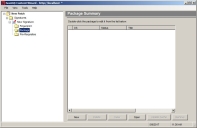
- Click New.
The Package Properties page opens.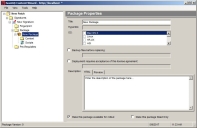
- Modify the package name in the Title field.
- Enter a hyperlink to a web page containing further information about the package in the Hyperlink field.
- Select the operating system(s) to which the package applies in the OS list.
- [Optional] Enable a file backup.
- Select the Backup files before replacing check box.
The accompanying field becomes available. - Specify the backup directory location in the accompanying field.
- Select the Backup files before replacing check box.
-
[Optional] To require the display and acceptance of a license agreement before installing the package.
- Select the Deployment requires acceptance of this license agreement check box.
The accompanying field becomes available. - Type a description in the accompanying field.
- Select the Deployment requires acceptance of this license agreement check box.
- Type a description of the package in the Description field.
- To enable the package to be deployed, ensure the Make this package available for rollout check box is selected.
The check box is checked by default when a new package is created. - [Optional] To make the package read only, select the Make this package Read Only check box.
- Select File > Save.
A new package is created.
For more information on properties and controls on the Package Properties page, refer to The Package Properties Page.
Tip: You must select at least one operating system in order save any changes.
After Completing This Task:
After creating a package, you need to add content to it. For more information, see Adding Content to a Package.
Adding an Existing Package
If you want to add an existing package to a patch, you can do so from the Package Summary page. You can add only user-created patches.
- Expand the patch properties to Package in the left pane.
Example: New Patch > Signatures > Signature Title > Package.
The Package Summary page opens.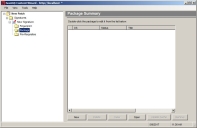
- Click Open.
Open is available only if there is no existing package. You can only add one existing package to a signature.
The Add Associated Package page opens.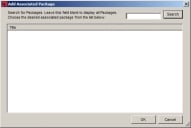
- Type a package name in the Search field.
- Click Search.
The packages corresponding to the search term appear in the Add Associated Package window. - Select a package.
- Click OK.
The Add Associated Package window closes and the package displays in the Package Summary page.
The selected existing package is added.
You cannot add a package to a patch if it is already included in an existing patch.