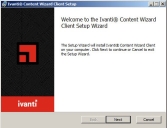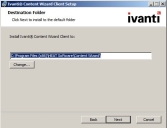Installing the Ivanti Content Wizard Client
The Ivanti Content Wizard client component can be installed on multiple computers. The Ivanti Content Wizard client component connects to the Ivanti Endpoint Security server through the Ivanti Content Wizard server component.
Prerequisites:
- Verify that you satisfy the minimum hardware and software requirements. For more information, see Minimum Hardware Requirements.
- The Ivanti Content Wizard server component has been installed. For more information, see Installing the Ivanti Content Wizard Server.
- Have a user account with administrative rights on the target computer where you are going to install the Content Wizard client.
- Verify your target computer has .NET Framework 3.5 or higher installed.
- Download the most current version of the Content Wizard installer from the Endpoint Security Downloads page on the Ivanti Community.
- Open the HCWClient.msi.
- Click Next.
The End-User License Agreement page opens.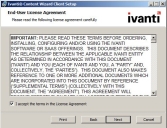
- Accept the terms of the license agreement if you wish to proceed with the installation process.
- [Optional] To select a different installation location.
By default, the Content Wizard client is installed to the C:\Program Files\HEAT Software\Content Wizard\ folder destination.- Click Change.
The Change destination folder page opens. - Define the desired path by using the Look in list or the Folder name field.
- Click OK.
You are redirected to the Destination Folder page and the Install Ivanti Content Wizard Client to field reflects your changes.
- Click Change.
- Click Next.
The Ready to install Ivanti Content Wizard Client page opens.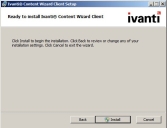
- Click Install.
The Installing Ivanti Content Wizard Client page opens and the Status bar shows the installation progress. - When installation completes, click Next.
The Installation Complete page opens.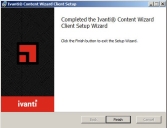
- Click Finish.
The Ivanti Content Wizard Client Setup Wizard closes.
The Ivanti Content Wizard client component is installed at the selected location on the computer.