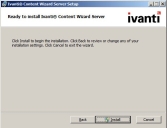Installing the Ivanti Content Wizard Server
The Ivanti Content Wizard server component is installed on the Ivanti Endpoint Security server. The server component is installed before the client component.
Prerequisites:
- Verify that you satisfy the minimum hardware. For more information, see Minimum Hardware Requirements.
- Verify that your operating system is supported. For more information, see Supported Environments.
- Install the Ivanti Endpoint Security (Endpoint Security) server and verify that you can connect to it.
- The Ivanti Content Wizard (Content Wizard) requires that the Patch and Remediation module be installed.
- Administrative rights on the Endpoint Security server where you are installing the Content Wizard server component.
- Verify the computer where you are installing the Content Wizard server component is configured with English (United States) as the language parameter.
- You must be licensed for the Content Wizard. Refer to Verifying Your Ivanti Content Wizard License.
- Download the most current version of the Content Wizard installer from the Endpoint Security Downloads page on the Ivanti Community.
- Browse to the location where you downloaded the most current version of the Content Wizard installer and open the HCWServer.msi.
- Open the installation file.
The Ivanti Content Wizard Server Setup Wizard opens.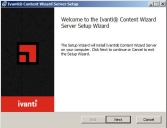
- Click Next.
The License Agreement page opens.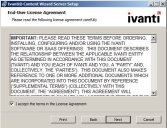
- Accept the terms of the license agreement if you wish to proceed with the installation process.
- Click Install.
The Ivanti Content Wizard Server page opens and the Status bar shows the installation progress. - When installation completes, click Next.
The Installation Complete page opens.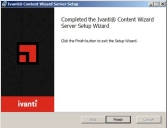
- Click Finish.
The Ivanti Content Wizard Server Setup Wizard closes.
The Ivanti Content Wizard server component is installed.
After Completing This Task:
Install the Ivanti Content Wizard client component. Refer to Installing the Ivanti Content Wizard Client.