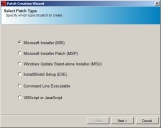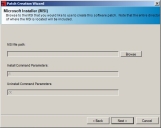The New Patch Wizard
The New Patch Wizard allows you to use the Patch Creation Wizard to create patches for endpoints hosting Windows operating systems.
For details on creating patches for endpoints hosting Windows operating systems, refer to Using the New Patch Wizard.
Important: You cannot create non-Windows patches using the Patch Creation Wizard. If you want to create a non-Windows patch, refer to Creating a Linux Patch.
Available Patch Types in the Patch Creation Wizard
The New Patch Wizard allows you to use the Patch Creation Wizard to create patches for endpoints hosting Windows operating systems. Using the wizard, you can create patches for installers, setup programs, Windows script files, and so on.
The following defines each patch type.
|
Patch Type |
Description |
|---|---|
|
Microsoft System Install (MSI) |
A patch that utilizes a Microsoft Installer (*.msi) file type. Provides the most common type of installable file on the Windows platform. |
|
Microsoft System Install Patch (MSP) |
A patch that utilizes a Microsoft Installer Patch (*.msp) file type. Provides the ability to install a patch update to an existing .msi-based software installation. |
|
Windows Update Stand-alone Installer (MSU) |
A patch that utilizes the Windows Update (*.msu) file type. This allows for the updates of applications and files that are installed by the Windows Update Stand-alone Installer (Wusa.exe). The Windows Update (*.msu) file type was first introduced by Microsoft in Windows Vista and higher. |
|
Legacy InstallShield Setup |
Allows a setup program (SETUP.EXE) and a silent response file (SETUP.ISS) to be specified. To create a silent response file for one of these legacy installation programs, run SETUP.EXE –r; then fill out the install parameters as usual and the InstallShield setup program will create an output response file SETUP.ISS. |
|
Command Line Executable |
Turns any command-line DOS or Windows program into a deployable patch that can be used with the Ivanti Endpoint Security (Endpoint Security). |
|
VBScript or JavaScript |
Converts any working Windows script file written in VBScript or JavaScript into a deployable patch. Typical uses would include the automation of certain daily tasks or software cleanup for workstations managed by the Endpoint Security. |
Using the New Patch Wizard
The New Patch Wizard allows the creation of patches for Windows only operating systems using a variety of common installable file types.
Use the New Patch Wizard to create patch content based on the Microsoft Installer (MSI) file type.
- Select Tools > New Patch Wizard.
The Select Patch Type page opens. - Select one of the following patch types:
- Microsoft Installer (MSI)
- Microsoft Installer Patch (MSP)
- Windows Update Stand-alone Installer (MSU)
- Legacy InstallShield Setup
- Command Line Executable
- VBScript or JavaScript
For a description of available patch types, see Available Patch Types in the Patch Creation Wizard.
- Click Next.
The applicable patch type page opens. - Specify the installer details.
- Click Browse to add the installer you want to include in the patch.
- [Optional] If needed, change the Install Command Parameters.
By default, the field displays /I. - [Optional] If needed, change the Uninstall Command Parameters.
By default, the field displays /X. - Click Next.
The Patch Details page opens.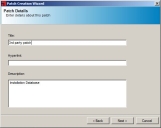
- Add or modify the title of the patch in the Title field.
- Add or modify the hyperlink to the location where users can find more information about the patch in the Hyperlink field.
- Add or modify the patch's description in the Description field.
- Click Next.
The FingerPrint page opens.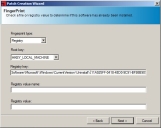
- Select the type of fingerprint from the Fingerprint type drop-down list.
- Select a root key from the Root Key drop-down list.
- [Optional] If required, type the registry key (including the key path) in the Registry Key field.
- [Optional] If required, include a registry value data:
- Type the name of the registry value in the Registry value name field.
- Type the value of the registry key in the Registry Value field.
- Click Next.
The Operating Systems page opens.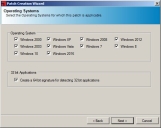
- Select the Windows operating systems to which the patch applies.
- To create a signature for detecting 32-bit applications, select the Create a 64-bit signature for detecting 32-bit applications check box.
- Click Next.
The Summary page opens allowing you to verify details. - Click Finish.
The Summary page closes and the Patch Properties page displays. - [Optional] The Patch Properties page displays properties associated with the selected patch.
Review and edit the patch properties as needed. - Select File > Save.
The patch is stored within the Ivanti Endpoint Security server.
The following steps were created using the Microsoft Installer (MSI) option, which is the most common type of installable file on the Windows platform. Other patch types use similar steps.
For information on Patch Properties, refer to The Patch Properties Page.
The Patch Creation Wizard creates a Windows patch with all of the attributes you have specified. The patch editing window opens after patch creation completes, allowing you to modify the attributes of the new patch.
You cannot create non-Windows patches using the Patch Creation Wizard. If you want to create a non-Windows patch, refer to Creating a Linux Patch.