The Inventory Page
The Inventory page displays an inventory list. You can filter this list to display operating systems, software, hardware, or services detected in your network.
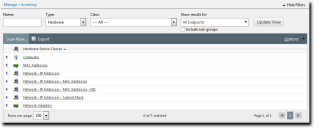
Unlike most list pages, which feature static columns, the Inventory page list columns that change based on how you filter the page. Select different items from the Type filter to change the list columns.
The following topics describe the Inventory page list based on how you filter it:
The Inventory Page Toolbar
The Inventory page toolbar contains functions that are allow you to detect inventory on managed endpoints.
The following table describes the toolbar functions used in the Inventory page.
|
Toolbar Item |
Description |
|---|---|
|
Scan Now... |
Prompts the Discover Applicable Updates (DAU) task to launch for all endpoints. For additional information, refer to Using Scan Now to Scan Inventory (Inventory Page). |
|
Export |
Exports the page data to a comma-separated value (.csv) file. For additional information, refer to Exporting Data. Important: The Enhanced Security Configuration feature for Internet Explorer suppresses export functionality and must be disabled to export data successfully. Pop-up blockers in Internet Explorer or other supported browsers may also suppress export functionality and should be disabled. |
|
Options (menu) |
Opens the Options menu. For additional information, refer to The Options Menu. |
The Inventory Page List (Filtered for Operating Systems)
When viewing the Inventory page, you can filter the page list to display information about all operating systems detected in your network. Expanding list items displays the endpoints running the applicable operating system.
The following table describes the list that displays when the Operating Systems type is selected. Filtering using this type displays information about the operating systems detected in your network. Click the (>) icon to expand each list item.
|
Column |
Icon |
Description |
|---|---|---|
|
Operating System |
N/A |
The name of an detected within the network. A list item is available for every operating system detected within your network. Each name is a link to the Endpoints with Inventory page, which displays endpoints running the applicable operating system. |
|
Number of Endpoints |
|
The number of endpoints running the operating system. |
The following table describes the information displayed when you expand an Inventory page list item (filtered for operating systems). The expanded list item displays Information about each endpoint running the applicable operating system.
|
Column |
Description |
|---|---|
|
Endpoint Status |
The icon representing the endpoint status. You can hover over the icon with your mouse to get a text description of the endpoint status. For more information, refer to Agent Module Status Icons. |
|
Endpoint Name |
The name of the endpoint. Clicking the Endpoint Name link displays the applicable Endpoint Details page. See The Endpoint Details Page for additional information. |
|
OS Info |
Any additional information about the operating system. This column typically lists any service packs installed. |
The Inventory Page List (Filtered for Software)
When viewing the Inventory page, you can filter the page list to display information about all software installed on endpoints in your network. Expanding list items displays the endpoints hosting the software.
The following table describes the list that displays when the Software type is selected. Filtering using this type displays each software program detected in the network. Click the (>) icon to expand each list item.
|
Column |
Icon |
Description |
|---|---|---|
|
Software Programs |
N/A |
The name of a software program detected in the network. The name is a link to the Endpoint with Inventory page, which lists each endpoint hosting the software program. |
|
Number of Endpoints |
|
The number of endpoints hosting the software program. |
The following table describes the information that displays when you expand an Inventory page list item (filtered for software). The expanded list item displays Information about each endpoint hosting the software.
|
Column |
Description |
|---|---|
|
Endpoint Status |
The icon representing the endpoint status. You can hover over the icon with your mouse to get a text description of the endpoint status. For more information, refer to Agent Module Status Icons. |
|
Endpoint Name |
The name of the endpoint. Clicking the Endpoint Name link displays the applicable Endpoint Details page. See The Endpoint Details Page for additional information. |
|
OS Info |
Any additional information about the operating system. This column typically lists any service packs installed. |
The Inventory Page List (Filtered for Hardware)
When viewing the Inventory page, you can filter the page list to display information about all hardware detected in your network. Expanding list items displays the hardware devices found for a hardware class. Fully expanding list items displays the endpoints that host a specific hardware device.
The following table describes the list when the Hardware type is selected. Filtering using this type displays information about all hardware classes. Click the (>) icon to expand each list item.
|
Column |
Description |
|---|---|
|
Inventory Icon |
The icon representing the hardware device class. |
|
Hardware Device Classes |
The hardware device classification. |
The following table displays the information that displays when you expand an Inventory page list item (filtered for hardware). The expanded list item displays Information about the applicable hardware device class. Each item can be further expanded. Click the (>) icon to expand each device list item.
|
Column |
Icon |
Description |
|---|---|---|
|
Device |
N/A |
The name of a hardware device detected in your network. The name is a link to the Endpoint with Inventory page, which lists all endpoints hosting the hardware device. |
|
Number of Endpoints |
|
The number of endpoints hosting the hardware device. |
The following table describes the information that displays for a fully expanded Inventory page list item (filtered for hardware). The fully expanded list item displays information about each endpoint that hosts the applicable hardware device.
|
Column |
Description |
|---|---|
|
Endpoint Status |
The icon representing the endpoint status. You can hover over the icon with your mouse to get a text description of the endpoint status. For more information, refer to Agent Module Status Icons. |
|
Endpoint Name |
The name of the endpoint. Clicking the Endpoint Name link displays the applicable Endpoint Details page. See The Endpoint Details Page for additional information. |
|
OS Info |
Any additional information about the operating system. This column typically lists any service packs installed. |
The Inventory Page List (Filtered for Services)
When viewing the Inventory page, you can filter the page list to display information about all service operating in your network. Expanding list items displays the endpoints running the service.
The following table describes the list that displays when the Services type is selected. Filtering using this type displays information about services detected in the network. Click the (>) icon to expand each list item.
|
Column |
Icon |
Description |
|---|---|---|
|
Service Name |
N/A |
The name of a service operating in your network. Each name is a link to the Endpoint with Inventory , which lists each endpoint running the applicable service. |
|
Number of Endpoints |
|
The number of endpoints running the service. |
The following table describes the information that displays when you expand an Inventory page list item (filtered for services). The expanded list item displays information about each endpoint running the applicable service.
|
Column |
Description |
|---|---|
|
Endpoint Status |
The icon representing the endpoint status. You can hover over the icon with your mouse to get a text description of the endpoint status. For more information, refer to Agent Module Status Icons. |
|
Endpoint Name |
The name of the endpoint. Clicking the Endpoint Name link displays the applicable Endpoint Details page. See The Endpoint Details Page for additional information. |
|
OS Info |
Any additional information about the operating system. This column typically lists any service packs installed. |
About Scan Now (Scanning Inventory)
The Discover Applicable Updates task scans an endpoint for inventory.
In addition to determining security risks and other vulnerabilities, the Discover Applicable Updates (DAU) task also identifies the endpoint inventory. Each time the DAU runs, the current inventory is compared against the %Installation Directory%\HEAT Software\EMSSAgent\live\patch\localprofile.txt file. If any changes exist, a differential report is uploaded to the Ivanti Endpoint Security server.
The DAU task occurs at least once daily and following successful deployments.
Using Scan Now to Scan Inventory (Inventory Page)
You can initiate a Discover Applicable Updates task at any time. When you initiate this task, the agent scans its host endpoint for vulnerabilities and inventory. Scan results are then uploaded to the Ivanti Endpoint Security server, which you can view.
You can launch Discover Applicable Updates (DAU) tasks that scan all managed endpoints from the Inventory page.
- Select Manage > Inventory.
- Click Scan Now.
The Scan Now dialog opens. - Select the Yes, scan all endpoints check box.
- Click Schedule.
A DAU task for all endpoints is scheduled. - Click Close to dismiss the scheduling notification.