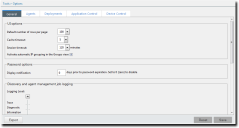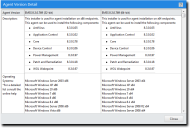The Options Page
You can control a number of default settings from the Options page: user interface options, agent options, and so on. Use these options to customize default settings and values.
The Options page contains the following tabs, which contain options related to their labels:
- Patch and Remediation adds the new Deployments tab. It features options for configuring the default values in the Deployment Wizard. For additional information, refer to The Deployments Tab.
- Several new options are also added to the Agents tab. For additional information, refer to The Agents Tab.
The Options Page Buttons
The Options page contains several buttons that are common to each of its tabs. These buttons share similar functions to buttons commonly seen on page toolbars.
The following table describes the Option page button functions.
|
Button |
Function |
|---|---|
|
Export |
Exports the page data to a comma-separated value (.csv) file. For additional information, refer to Exporting Data. Important: The Enhanced Security Configuration feature for Internet Explorer suppresses export functionality and must be disabled to export data successfully. Pop-up blockers in Internet Explorer or other supported browsers may also suppress export functionality and should be disabled. |
|
Reset |
Cancels any edits made to the options since the tab was loaded. |
|
Save |
Saves the tab option settings (if any edits were made). You must click this button to implement your edits. |
Viewing the Options Page
Navigate to the Options page to edit default system settings. You can reach this page from the Navigation Menu.
- From the Navigation Menu, select Tools > Options.
- Select a tab.
- [Optional] Complete a task listed in Working with Options.
The General Tab
Default settings for user interface options, password options, security configuration management options, and report and display options are controlled from the General tab. The options available on this page are generalized and are not closely related.
UI Options
With these options, you can control user interface features according to your preferences.
Select from lists and check boxes to configure UI options.
|
Option |
Description |
|---|---|
|
Default number of rows per page |
Defines the default number of rows that display in list pages (25, 50, 100, 200, 500). |
|
Cache timeout |
Defines the maximum number of minutes data is held in the memory before it needs to be reloaded from the database (5, 10, 15, 20, 30). |
|
Session timeout |
Defines the number of minutes before a repeat login is required due to inactivity (20, 40, 60, 80, 100, 120). |
|
Activate automatic IP grouping in the Groups view |
Creates groups organized by IP address in the Groups page Browser named IP Collection. |
|
Enhanced Reports URL |
Defines the URL that is opened when Reports > Enhanced Reports is selected from the Navigation Menu. This feature is intended to open a third-party reporting solution, but you can use it to open any URL you want. |
Password Options
This option defines the number of days before an upcoming password expiration that a warning appears that notifies you of the upcoming expiration.
Complete the field to configure the options.
The following table describes the available Password option.
|
Option |
Description |
|---|---|
|
Display notification x days prior to password expiration |
Defines the number of days prior to a required password change (as controlled by Windows) that a notification displays. A value of 0 disables the notification. |
Users that do not have password expirations are unaffected by this option.
Discovery and Agent Management Job Logging
During Discovery Scan or Agent Management Jobs, a log of events is saved on your server. The Discovery and Agent Management Job Logging options lets you configure the information that is logged during job activity.
|
Option |
Description |
|---|---|
|
Logging Level |
Defines the information recorded in the job during Discovery Scan Jobs and Agent Management Jobs. Options include:
|
|
Include common troubleshooting information for |
Defines whether the log include common troubleshooting information for a given part of a job. Options include:
|
By default, Discovery Scan and Agent Management Job logs are saved to %Installation Directory%\HEAT Software\EMSS\Web\Services\ScanEngine\Engine\engine.log on the server.
Report and Display Options
These options control date, time, and paper formatting for reports. Modify date and time settings according to your locale. Modify paper settings according the paper types your enterprises uses for printing.
These options apply only to reports in a PDF format.
|
Option |
Description |
|---|---|
|
Date format |
Defines the date format displayed in text-based and graphical reports. Select from the following options:
|
|
Time separator |
Defines the character used to separate hours, minutes, and seconds in reports. Select from the following options:
This option also defines the time format used in reports. Select from the following options:
|
|
Time format |
Displays the selected Date Format punctuated by the selected Time Separator. This field refreshes as you select different Report and display options. |
|
Paper size for reports |
Defines how reports are formatted for printing. Select from the following options:
|
Security Configuration Management (SCM)
This option lets you remove and delete Ivanti Security Configuration Management benchmarks when they are no longer needed.
The following table describes each option.
|
Option |
Description |
|---|---|
|
Manage Benchmarks |
Opens the Configuration Policy Manager . For additional information, refer to Using the Configuration Policy Manager. Ivanti Security Configuration Management options operate independently of the General tab. Therefore, clicking Save is not necessary when editing these options. |
The Agents Tab
This tab contains default options related to the agent. Default option sections include:
Patch and Remediation adds the following option sections:
Patch and Remediation also adds new options to existing sections:
Agent Installation
These options define default installation values for Agent Management Jobs. Adjusting these settings can help save on effort using an Agent Management Job.
Use Agent Installation options to define the default settings for the Agent Settings page in the Schedule Agent Management Job Wizard. Complete the field and select from the lists to define the options.
When configuring an Agent Management Job, the following options can be changed.
|
Agent Installation Option |
Description |
|---|---|
|
Timeout (drop-down list) |
Defines the default number of minutes before an agent installation job terminates due to non-responsive status (0-30). |
|
Number of retries (drop-down list) |
Defines the default number of attempts an agent installation will retry if initial and subsequent installations fails (1-10). |
|
Number of simultaneous installs (drop-down list) |
Defines the default maximum number of agents that can be installed or un-installed simultaneously during an Agent Management Job (1-25). A setting of 1 indicates that serial install/uninstalls should occur. |
|
Server identity (field) |
Defines the default text entered in the Server Identity field during agent installation jobs. Server Identity is the name agents list as their Ivanti Endpoint Security server. |
|
Scan method for pre- selected targets (radio buttons) |
Defines how endpoints pre-selected from a page list are added to a job's targets list (discovery scan or agent management) after launching a job configuration dialog. The options are: IP Address: Adds the selected endpoint to a job's target list using its IP address. Computer Name: Adds the selected endpoint to a job's target list using its endpoint name. |
Communication
This section contains default options for agent communications with the server.
Patch and Remediation adds a new option.
|
Option |
Description |
|---|---|
|
Agents should be shown offline when inactive for |
Defines the time period (in minutes, hours, or days) before an agent is considered offline because it has not checked. A value of 0 disables this option. Tip: Disabled and uninstalled agents are not considered offline. |
|
Stand alone Patch agent uniqueness based on |
Defines how the server identifies Patch Agents during communication. Endpoint name: Configures the server to identify Patch Agents using the NetBIOS name of the endpoint. Select this option in smaller networks where endpoints are unlike to share a NetBIOS name, as it reduces administrative maintenance in the event that an endpoint needs to be re-imaged. This option is selected by default. Instance: Configures the server to identify Patch Agents using a unique number. Select this option in larger network environments where multiple instances of a single NetBIOS name may exist. This option prevents communication errors related to multiple agents sharing a name. |
Discover Applicable Updates Options
You can select the default events that schedule a Discover Applicable Updates task for Patch and Remediation Patch and Remediation endpoints. These options are added after Patch and Remediation is installed.
|
Option |
Description |
|---|---|
|
DAU should be run after subscription replication |
Determines a DAU task is scheduled for all endpoints following a subscription replication. |
|
DAU should be run after inventory change |
Determines a DAU task is scheduled for an endpoint after if detects an inventory change. |
Absentee Agent Deletion
Sporadically, an endpoints will cease communication with the server. Configure the Absentee Agent Deletion option to determine the amount of time before the agent is removed from your server database.
|
Option |
Description |
|---|---|
|
Delete absentee agent after x days. |
Removes an uncommunicative agent after the defined time period (days). A value of 0 disables this function. |
Absentee agents records are only deleted from the database, leaving no history of them in the Web console. However, the agent software is not deleted from its host endpoint.
ISAPI Communication
Using these options, you can limit connections between the server and Patch and Remediation endpoints. Limiting server and endpoint communications ensures the server can handle all incoming agent communications. These options are added after Patch and Remediation is installed.
Ivanti Endpoint Security supports the Internet server application programming interface (ISAPI) communication settings for Internet Information Services (IIS).
|
Option |
Description |
|---|---|
|
Concurrent agent limit |
Defines the maximum number of threads used by the server. Select from the following options: SQL default (64 threads): Enables the default thread count for a SQL Server implementation. Custom setting (5 to 256 threads): Enables a custom thread count. |
|
Connection timeout |
Defines the number of seconds before an ISAPI thread times out. Select from the following options: Default (30 seconds): Sets the connection timeout to the default value. Custom setting (5 to 300 seconds: Sets the connection timeout to a custom value. |
|
Command timeout |
Defines the number of seconds before an ISAPI command times out. Select from the following options: Default (60 seconds): Sets the command timeout to the default value. Custom setting (5 to 900 seconds): Sets the command timeout to a custom value. |
Agent Versions
There are multiple versions of the agent. By defining Agent Version options, you can limit which versions are available for installation.
After Patch and Remediation is installed, an Agent Version list for Linux, Unix, & Mac is added.
|
Option |
Description |
|---|---|
|
Windows 7 and newer agent version |
Defines which agent versions are available for installation on endpoints running Windows operating systems when working with the following system dialogs:
|
|
Linux, Unix, & Mac agent version (Patch and Remediation only) |
Defines which agent versions are available for installation on endpoints running Unix-based operating systems when working with the following system dialogs:
|
Note:
When selecting agent version options, remember the following information:
- Newest Available means only the latest agent version is available for installation.
- Agent Version only list items mean only that agent version is available for installation.
- Agent Version + list items mean that agent version and all versions that supersede it are available for installation.
The Agent Version Detail Dialog
This dialog describes the various agent versions. It also lists system requirements, applicable notes, and recent changes.
To access this dialog, click the What is different about each version? link on the Agents tab.
|
Field |
Description |
|---|---|
|
Agent Version |
The agent name and version number. |
|
Description |
A description of the agent. This field also lists the components that are installed with the agent. |
|
Operating Systems |
The operating systems that are supported by the agent. |
|
System Requirements |
The system requirements to install the agent on a endpoint. |
|
Installation Notes |
The information notes pertaining to installation of the agent. |
|
Changes |
The changes made to the agent since its previous release. |
The Deployments Tab
This tab, added after installing Patch and Remediation, lets you configure default values related to deployments.
This tab includes options for:
- Deployment defaults, which you can use to configure the number of deployment-related tasks that can run at one time.
- Notification defaults, which you can use to set the default text that displays when users are notified of their deployments.
- User interface, which controls whether the deployments you schedule are listed in the Web console using agent local time or UTC time.
Deployment Defaults
These options let you define how many endpoints can perform actions simultaneously. Defining higher values lets you perform more deployment-related actions simultaneously. However, multiple agents performing actions simultaneously may strain network resources.
|
Option |
Description |
|---|---|
|
Maximum number of deployments that can run simultaneously |
The number of endpoints that can simultaneously run deployments. |
|
Maximum number of simultaneous Discover Applicable Updates (DAU) tasks |
The number of endpoints that can simultaneously run the DAU task. |
|
Maximum number of reboot tasks that can run simultaneously |
The number of endpoints that can simultaneously receive a deployment requiring a reboot. |
|
Maximum number of simultaneous mandatory baseline deployments |
The number of endpoints that can simultaneously receive Mandatory Baseline deployments. |
|
Maximum number of times a deployment will be consecutively attempted |
The number of failed deployment attempts permitted before the server disables it. This option does not apply to Mandatory Baseline deployments. This option also disables the deployment for endpoints that have not started it. |
Notification Defaults
When using the Deployment Wizard, you can configure a deployment to notify recipients. By using Notification defaults, you can create default notification for the Deployment Wizard.
These notifications, which are pop-up dialogs, alert endpoint users that a deployment is about to occur. Default notification settings can be overridden when completing the Deployment Wizard.
|
Option |
Description |
|---|---|
|
User notification windows should always be on top |
Defines the default selection for the Deployment Notification Options and Reboot Notification Options when completing the Deployment Wizard. |
|
Manual Installation |
Defines the default message that displays when the deployment recipient receives a package requiring manual installation. |
|
May Reboot |
Defines the default message that displays when the deployment recipient receives a package that may require the recipient to reboot. |
|
Default deployment message |
Defines the default message that displays with a deployment notification. |
|
Default reboot message |
Defines the default message that displays with a deployment reboot notification. |
All notifications may contain a maximum of 1000 characters.
User Interface
When using the Deployment Wizard, you can configure a deployment times in the Web console to display as endpoint local time or endpoint Coordinated Universal Time (UTC). This option also affects what start time option is selected by default when completing the Deployment Wizard.
|
Option |
Description |
|---|---|
|
Agent Local Time (Deploy at local time for each individual node) |
Defines Agent Local Time as the deployment start time in the Web console and the Deployment Wizard. |
|
Agent UTC Time (Deploy at UTC time for each individual node) |
Defines Agent UTC Time as the deployment start time in the Web console and the Deployment Wizard. |