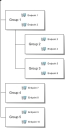The Settings View
This view lets you edit various basic settings for the selected group. The settings in this view are miscellaneous settings that cannot be grouped with other settings.
The following table describes Settings view button functions.
|
Button |
Function |
|---|---|
|
Save |
Saves the settings defined in the page. |
|
Export |
Exports the page data to a comma-separated value (.csv) file. For additional information, refer to Exporting Data. Important: The Enhanced Security Configuration feature for Internet Explorer suppresses export functionality and must be disabled to export data successfully. Pop- up blockers in Internet Explorer or other supported browsers may also suppress export functionality and should be disabled. |
Editing Group Settings
If different settings are required, you can edit the default settings for a group. Modifying group settings not only modifies settings for the selected group, but also potentially determines settings for descendant groups.
Modify group settings from the Settings view.
- From the Navigation Menu, select Manage > Groups.
- From the View list, selectSettings.
- Select the desired group from the directory tree.
- [Optional] Under General, edit the following as necessary.
Option
Description
Group Name (field)
The group name.
Only Custom group names can be edited.
Distinguished Name
A system-created group name that represents the group’s parent hierarchy.
The Distinguished Name cannot be edited.
Group Description (field)
The group description.
- Under Policy, edit the following lists as necessary.
List
Description
Policy Inheritance
Defines whether the group inherits the agent policies assigned to the group’s parent hierarchy. A True value sets the group to inherit its parent hierarchy’s agent policy settings.
To understand agent policy inheritance and its effects, refer to Defining Agent Policy Inheritance Rules.
Policies Enabled
Defines whether agent policies may be assigned to the group. A True value allows users to assign agent policies directly to the group.
- Under Other, edit the following fields as necessary.
Field
Description
Group Owners
User-defined email addresses indicating the owners of the group.
Source Groups (button)
User-defined group or groups whose agents are dynamically assigned to the group. For additional information, refer to Assigning a Source Group to a Custom Group.
- Click Save.
The new settings are saved and applied to the group.
Defining Source Groups
Source groups are groups that automatically assign managed endpoints to a associated custom group. Use a source group to maintain multiple endpoint memberships by editing only a single group. This feature simplifies maintenance of endpoint membership among groups.
When working within the Groups page Settings view, you can assign the selected view a source group. By assigning the selected group a source group, the selected group will be modified when the source group has endpoints added or removed. Source groups only affect endpoint membership, not group agent policies and settings.
When selecting a source group, all endpoints within the source group's child hierarchy are included, regardless of whether the child groups are selected. Additionally, if the source group (or any of its child groups) has a source group, those endpoints are also included. Source groups can only be assigned to custom groups.
The preceding diagram and the following bullets clarify how group sources operates.
- If group 3 uses group 5 as a source group, then group 3 would include endpoints 9 and 10, as well as endpoints 5 and 6.
- Because group 3 is in group 1's hierarchy, group 1 also includes endpoints 9 and 10.
- If group 4 uses group 1 as a source group, group 4 would include endpoints 7 and 8 (through direct assignment), endpoints 1 and 2 (through a directly assigned source group), endpoints 3, 4, 5, and 6 (through group 1's hierarchy), and endpoints 9 and 10 (through an indirectly assigned source group for [group 5 is a source group for group 3]).
Assigning a Source Group to a Custom Group
When a custom group is created, you can assign it a source group, which is a group that automatically assigns managed endpoints to associated groups. For example, if you assign Group 1 as a source group to Group 2, any agents assigned to Group 1 are automatically assigned to Group 2.
Assign a group a source group from the Settings view.
Source groups can only be assigned to custom groups.
- From the Navigation Menu, select Manage > Groups.
-
From the View list, select Settings.
-
Select a custom group from the directory tree.
- Under Other, click Modify.
If necessary, scroll to the button.
The Edit Source Groups dialog opens.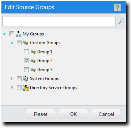
- Expand the directory tree or use the search field to locate the group you want to use as a source.
- Select the groups you want to use as sources.
When selecting a source group, all endpoints within the source group's child hierarchy are included, regardless of whether the child groups are selected. Additionally, if the source group (or any of its child groups) has a source group, those endpoints are also included. For additional information, refer to Defining Source Groups.
- Click OK.
The custom group now uses the selected groups as sources. As new agents are added to (or removed from) the source group, they are also added to (or removed from) the custom group.
Exporting Settings View Data
To export information displayed in the Settings view to a comma separated value (.csv) file, click Export. Exporting data lets you work with that data in other programs for reporting and analytical purposes.
For additional information, refer to Exporting Data.