The Directory Sync Schedule Page
Ivanti Endpoint Security can access your network active directory to associate domain users and groups with product functions. However, to access this functionality, you must first synchronize your Ivanti Endpoint Security Server with your network active directory (AD). Accomplish this task from the Directory Sync Schedule page.
To open the Directory Sync Schedule page:
- From the Navigation Menu, select Tools > Directory Sync Schedule.
Synchronizing your server with your Active Directory (AD) compiles a list of network domains, users, and user groups that you can use in the Web console. You can then use these AD objects with product features without accessing the active directory itself.
- To enable active directory synchronization, open port TCP port 389 on your Ivanti Endpoint Security server and your domain controller, and then complete an active directory synchronization.
- Directory Syncs do not modify Active Directory itself. Your server simply requests information from AD.
About Active Directory Synchronization
You can synchronize active directories in your network with the Ivanti Endpoint Security Server. Data found during synchronization can be used for Ivanti Endpoint Security purposes.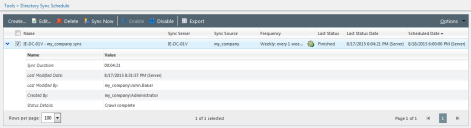
To open the Directory Sync Schedule page:
- From the Navigation Menu, select Tools > Directory Sync Schedule.
Synchronizing your server with your Active Directory (AD) compiles a list of network domains, users, and user groups that you can use in the Web console. You can then use these AD objects with product features without accessing the active directory itself.
Note:
- To enable active directory synchronization, open port TCP port 389 on your Ivanti Endpoint Security server and your domain controller, and then complete an active directory synchronization.
- Directory Syncs do not modify Active Directory itself. Your server simply requests information from AD.
Viewing the Directory Sync Schedule Page
Navigate to the Directory Sync Schedule page to view directory syncs and their details. View the Directory Sync Schedule page by using the navigation menu.
- From the Navigation Menu, select Tools > Directory Sync Schedule.
- [Optional] Define the desired filter criteria.
- [Optional] Perform a task listed in Working with Active Directory Synchronizations.
The Directory Sync Schedule Page Toolbar
The page toolbar features buttons you can use to create or edit directory syncs. The following table describes each toolbar button.
|
Button |
Description |
|---|---|
|
Create... |
Opens the Schedule Directory Sync dialog to create a new AD sync. For additional information, refer to Creating Directory Syncs. |
|
Edit |
Opens the Edit Directory Sync dialog to edit an existing AD sync. For additional information, refer to Editing Directory Syncs. |
|
Delete |
Deletes the selected directory sync(s). For additional information, refer to Deleting Directory Syncs. |
|
Sync Now |
Launches an immediate directory sync. For additional information, refer to Syncing Directories Immediately. |
|
Enable |
Enables the selected disabled directory sync(s). For additional information, refer to Enabling Disabled Directory Syncs. |
|
Disable |
Disables the selected enabled directory sync(s). For additional information, refer to Disabling Directory Syncs. |
|
Export |
Exports the page data to a comma-separated value (.csv) file. For additional information, refer to Exporting Data. Important: The Enhanced Security Configuration feature for Internet Explorer suppresses export functionality and must be disabled to export data successfully. Pop-up blockers in Internet Explorer or other supported browsers may also suppress export functionality and should be disabled. |
|
Options |
Opens the Options menu. For additional information refer to The Options Menu. |
The Directory Sync Schedule Page List
After creating directory syncs, you can view information about their configurations and results. The following table describes each list column.
|
Column |
Description |
|---|---|
|
Name |
The name of the Directory Sync. |
|
Sync Server |
The name of the server that hosts the AD with which you server is synchronizing. |
|
Sync Source |
The name of the AD domain or AD containers defined for synchronization with you server. |
|
Frequency |
The interval between Directory Syncs. |
|
Icon |
The icon that indicates the current status of the Directory Sync. |
|
Last Status |
The last status of the Directory Sync. |
|
Last Status Date |
The date a time the last time the Directory Sync was scheduled or performed an action. |
|
Scheduled Date |
The date and time the Directory Sync is next schedule to synchronize. |
Each Directory Sync in the page list can be expanded to show more information. Click the rotating chevron (>) for a Sync to display this information. The following table describes the information displayed for an expanded Directory Sync.
|
Name |
Value |
|---|---|
|
Sync Duration |
The duration of the last run sync. |
|
Last Modified Date |
The date and time the Directory Sync was last edited. |
|
Last Modified By |
The user that last modified the Directory Sync (DOMAIN\Username). |
|
Created By |
The user that created the Domain Sync (DOMAIN\Username). |
|
Status Details |
Any additional information about the Directory Sync. |