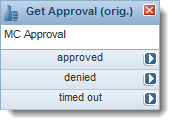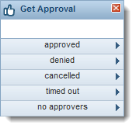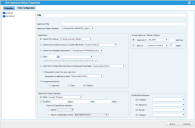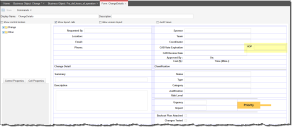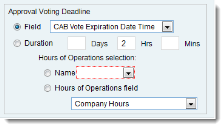Service Manager powered by HEAT
Get Approval Workflow Block
•About the Get Approval Workflow Block
• Customizing the Timeout Settings
•Validating the Get Approval Block
•About Using Users or Groups as Pick List Values in the Get Approval Block
About the Get Approval Workflow Block
The Get Approval workflow block adds approval stages to the workflow process. You can specify approvers, approval criteria, and timelines for approvals.
Significant changes to this feature include the ability to cancel an approved workflow and to prevent self-approval. Only new Get Approval workflow blocks contain these options. Previous Get Approval workflow blocks, identified in the block title as Get Approval (orig.), function as they always have. To use the new functions, you must manually replace the old blocks with the new ones (drag and drop).
|
Old Get Approval Workflow Block Properties |
New Get Approval Workflow Block Properties |
Get Approval Block Workflow Block Properties
Exit Ports
Exit ports for the Get Approval workflow block allow workflow paths for approvals, denied approvals, and items that are timed out.
Define additional exit ports under the Exits Configuration tab.
An additional exit called canceled appears in new Get Approval workflow blocks. The canceled exit is used by the Workflow Engine if:
•The approval object status is changed to canceled.
•The statuses of all approval vote tracking objects are set to canceled. The Workflow Engine also sets the approval object status to canceled.
| Exit Port | Description |
|---|---|
| approved | The request is approved and the workflow continues to the next step. |
| denied | The request is denied and the workflow is terminated. |
| cancelled | The request is canceled and the workflow is terminated. |
| timed out |
The workflow is terminated as incomplete because an event exceeded the defined length of time. |
| no approvers | The request did not receive the minimum number of approvers and the workflow is processed according to the settings in the Properties window. |
Properties
| Property | Description |
|---|---|
| Title | A unique name for the workflow block. |
| Approval Title |
The name of a related formal approval. This title is sent during approval notification emails.
NOTE: In this field, you can use context business object field expressions but not functions. |
| Approval Object Relation |
The relationship between the context business object, where the workflow is defined, and the FRS_Approval business object. |
| Approvers | |
| Users from Group |
Select to designate an approver group from the drop-down list, such as a Change Approval Board (CAB). Approvals can be accepted from any member of this group. These groups are defined within the Contact Group business object. See About Using Users or Groups as Pick List Values in the Get Approval Block. |
| Users from Contact Group in Context BO Field |
Select to designate an approver contact group defined in the context of a business object field from the drop-down list. For example, on a request for change, rather than the workflow dictating which Change Approval Board is used, the system can provide the requester with the option to specify in a drop-down list which CAB will be approving. When designing the Get Approval workflow block, make sure that the pick list that you select as a value for the user or contact group (who gets the approval notification) has a stored value that is a unique identifier for the user or contact group. |
| Users from related Employees |
Select when approval is sought from a group of employees linked to the business object needing approval. For example, when a service request is created, the line manager of the requester could be linked to the request. That line manager employee would be used. You can designate any of the employees associated to the current business object, by means of the relationship between the current business object and the employee.profile. Then select an employee name. This criteria section is intended for use by approver groups. |
| User | Select to specify a user for this approval, then choose a department and individual user from the drop-down list. |
| User from Context BO field/Service Request Parameter |
Select when a SINGLE person is required to approve and the reference to that person is in a field on the object needing approval. For example, in some cases, organizations allow people logging a request in the Service Catalog to choose the approver from a drop-down list. In that case, the approval vote is sent only to that one individual. |
| Requester cannot be sole approver | Check this value to prevent the requester from being the only approver for the request, then select the field defining the requester (such as created by). |
| Requester is defined by field | |
| If no approvers found |
Select the action to perform if no approvers are found. There could be times when the logic results in no approvers being specified. For example, a service owner has not linked any service approvers to a service. In that case, if an RFC was logged against that service, no approvers would be present, so the system needs to know what to do. Approve: Simply approve the vote, and exit the workflow block through the Approved exit port. Deny: Deny the vote, and exit the workflow block through the Denied exit port. Default: Exit through the No Approvers exit port and allow custom error handling to be built into the workflow. (For example, email the Service Desk Manager or service owner, letting them know a change has been logged against a service with no approvers). |
| Approval Voting Deadline | |
| Field |
The due date is generated relative to the field selected from the drop-down list. |
| Duration | Defines the due date according to the interval defined in the Days, Hrs (hours), and Mins (minutes) fields, based on the selected hours of operation. See Customizing the Timeout Settings. |
| Group Approval/Denial Criteria | |
| Approve if |
This criteria section is intended for use by approver groups. Select an option: all users any user number of users - enter the minimum number of users required to approve percent of users - enter the percentage number required to approve |
| Deny if |
This criteria section is intended for use by approver groups. Select an option: all users any user number of users - enter the minimum number of users required to deny approval percent of users - enter the percentage number required to deny approval |
|
Notifications/Actions The notification template. Choose from the drop-down lists. The lists are dynamic according to your implementation. See Working with the Communication Manager. All voters receive an approval/denial notification, regardless of their voting status. |
|
| On Creation |
Approval vote tracking notification Approval vote tracking notification for incident Knowledge approval vote notification Send notification for vote Send notification for vote for release milestone Send notification to vote for software request Service request approval notification |
| On Approval |
Approval vote tracking notification Approval vote tracking notification for incident Approve vote Cancel note Send notification for vote Send notification for vote for release milestone Send notification to vote for software request Service request approval notification |
| On Denial |
Approval vote tracking notification Approval vote tracking notification for incident Approve vote Cancel note Send notification for vote Send notification for vote for release milestone Send notification to vote for software request Service request approval notification |
| On Timeout |
Approval vote tracking notification Approval vote tracking notification for incident Approve vote Cancel note Send notification for vote Send notification for vote for release milestone Send notification to vote for software request Service request approval notification |
Actions
| Button | Action |
|---|---|
| Save | Commits your settings. |
| Cancel | Exits without saving. |
Customizing the Timeout Settings
•Before Designating Hours of Operation in the Get Approval Block
•Designating Hours of Operation in the Get Approval Block
About Timeout Settings
You can designate a timeout according to your hours of operation. For example, if you are closed on weekends, but you have designated an approval time of two days and an object is approved late on a Friday, it would time out sometime on Sunday before anyone would have a chance to approve. Apply the hours of operation to extend the approval to working hours. In this example, the object would time out sometime on Tuesday.
First, designate the hours of operation for your organization. See Setting Up Hours of Operation.
Place the block on the Workflow Designer, then select the hours to apply. You can modify an existing workflow.
The following procedure enables you to:
•Designate a specific hours of operation when the duration option for the approval timeout is selected.
•Specify the approval timeout using a duration that uses hours of operation and the creation time of the approval vote
•Specify an hours of operation using a context business object field.
•Specify an hours of operation from a drop-down list.
Before Designating Hours of Operation in the Get Approval Block
Before you select the hours of operation in the Get Approval workflow block, you must do the following:
•Optional. Create a field to contain the hours of operation, if you decide to use the hours of operation field. See Using Fields.
•Optional. Designate the hours of operation for your organization. See Setting Up Hours of Operation. Or you can use the default hours included in the application.
•Add the field to a form.
The following example shows an hours of operation field added to the Change Details form:
Change Details Form with Hours of Operation Field
When you access this form, you can choose the hours of operation from the drop-down list.
Designating Hours of Operation in the Get Approval Block
1.Within your workflow, (for example, the Change Approval workflow) double-click to open the Get Approval workflow block. The system displays the block properties.
2.Within the Approval Voting Deadline section, set the duration of the approval process. For example, you could set a duration of 2 days, 0 hours, and 0 minutes.
3.In the Hours of Operation section, select the Hours of Operation field, then choose a field from the drop-down list. The approval process only includes those hours designated in the selected schedule.
Approval Voting Deadline
•The Hours of Operation field enables you to use an hours of operation field that you created and for users to designate the hours to use for each record.
•If you select the Name field, the system globally applies the option to all records within the business object.
4.Click Save in the properties box.
5.Click Save.
Validating the Get Approval Block
Sometimes the Get Approval workflow block does not appear to validate. In these cases, use this procedure to fix the behavior:
1.Within the Workflow Designer, double-click the Get Approval workflow block. The system displays the Block Properties page.
2.Click Save at the bottom of the page. Although it might have been previously saved, this workaround remedies the validation situation.
3.Click Save or Validate.
The Get Approval workflow block is now validated.
About Using Users or Groups as Pick List Values in the Get Approval Block
When designing the Get Approval workflow block, ensure that the pick list that you select as a value for the user or contact group (who gets the approval notification) has a stored value that is a unique identifier for the user or contact group.
•For a user name, the value can be the login ID or the RecID.
•For a contact group, the value can be the full name or the RecID.
Was this article useful?
The topic was:
Inaccurate
Incomplete
Not what I expected
Other
Copyright © 2017, Ivanti. All rights reserved.