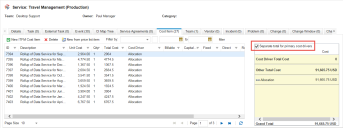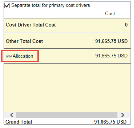Service Manager powered by HEAT
Working with Cost Filters
•Separating by Primary Cost Drivers
Filtering by Time
You can view costs that occur within a specific time period using cost quick filters. For example, you can view only the costs that have occurred in the past three months.
1.Log into the Service Desk Console.
2.Open the CI Service workspace.
3.Open a service record.
4.From the Cost Item tab, choose a defined time period from the drop-down list, or enter the start and end dates into the date fields. When you choose a defined time period, the start and end dates automatically appear in the fields.
5.Click Filter. Only the costs incurred during the specified time appear in the cost pane.
6.To remove the filter, click Clear Filter.
Filtering by Type
You can view only those costs you want to see filtered by certain types. For example, you can view only fixed costs.
1.Log into the Service Desk Console.
2.Open the CI Service workspace.
3.Open a service record.
4.From the Cost Item tab, filter one of the columns. For example, under the Capital Expense column, filter by Yes to view only capital expense items. (See Filtering Data and Records in Lists.)
The items in the cost pane are listed according to the filtered column.
Grouping by Cost Category
You can view cost sub-totals based on how the data is grouped.
1.Log into the Service Desk Console.
2.Open the CI Service workspace.
3.Open a service record.
4.From the Cost Item tab, group one of the columns such as capital expense or fixed (costs). (See Grouping Records by Column Header.)
The items in the cost pane are listed according to the grouped column.
Separating by Primary Cost Drivers
You can view costs according to primary cost drivers.
1.Log into the Service Desk Console.
2.Open the CI Service workspace.
3.Open a service record.
4.From the Cost Item tab, click Separate total for primary cost drivers from the right pane.
Primary Cost Totals are Separated and Sub-Totaled
The primary costs are separated and sub-totaled, and other costs are also listed.
5.To change a cost from other cost to primary cost, click the link icon  .
.
Link to Other Costs
The cost item moves from the Other Costs area up to the Cost Driver area and onto the list in the Cost Driver tab.
Was this article useful?
The topic was:
Inaccurate
Incomplete
Not what I expected
Other
Copyright © 2017, Ivanti. All rights reserved.