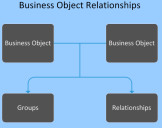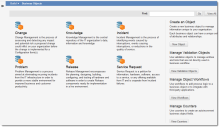Service Manager
This is the latest version of the help for Ivanti Service Manager 2018. If you cannot find some of the features described in the help, you may be using an older version of the application. To upgrade the application, click here.To view the help for the latest version of Service Manager, click here
Working with Business Objects
•About Business Object Properties
•About Business Object Records
•About Business Object Relationships
•Working with Business Object Templates
About Business Objects
Administrators create business objects. They are defined by sets of metadata stored in a business object definition. After you create a business object, you can use the Service Manager Application to view its properties and edit some of its features.
When you create a business object, you define fundamental properties such as name and purpose. Then you can edit the business object to assemble the components required for the business object to be used, such as in forms, layouts, and business rules.
Service Manager includes several default business objects, designed for your business needs. As an administrator, you can use these business objects, edit them, delete them, or create your own. Service Manager restricts some definitions to prevent the modification or removal of required items and you may be limited in how you can customize some business objects.
About Business Object Properties
A business object has many components, one of which is its properties. These properties are defined by a business object definition and are stored in a record associated with the business object in a Service Manager system table in the database.
These properties control how the business object is identified and how it operates. When you create a business object, you define fundamental properties such as name and purpose. Then you can define more complex properties such as indexing and annotations, and modify existing properties by editing the business object. See Business Object Tabs for a description of these properties.
In addition to properties, a business object has business rules, forms, lists, layouts, and so on. All of this together forms the business object.
About Business Object Records
The business object data is stored in records. Each record is of the same type as the business object that stores it. For example, employee records are stored in the Employee business object and notes records are stored in the Notes business object. As a result, a record (such as the Birthdate field) is subject to the same rules as its associated business object.
About Business Object Relationships
A business object relationship lets two business objects collaborate through the records in the business objects. In a relationship, business objects can belong to other business objects or simply be associated with other business objects.
Business Object Relationships
Each relationship contains a:
•Parent business object: The center of a relationship with one or more child business objects.
•Child business object: The supplier of additional data to a parent business object.
For example, the Incident business object can have a relationship with the Notes business object so that you can track notes pertaining to a specific incident. Incident becomes the parent business object to Notes, the child business object.
When you create a business object relationship between two business objects, you define the fundamental properties that tell the relationship how to operate. We highly recommend that you plan a relationship before you create it. Thoughtful design can alleviate complications.
The system restricts the modification and removal of some business object relationships to prevent the modification or removal of items required by the system. The default constraint (ParentLink field) can only be used in one relationship. Relationships using the ParentLink field allow the child business object (for example, Notes) to be part of several parent business objects (for example, incident and problem).
Service Manager uses a relationship string to specify a field, business object, or group of business objects. A relationship string is defined in the context of a specific base business object. See Expression Grammar for more information about syntax.
See also Using Relationships for more information about relationships.
Viewing Business Objects
You can access business objects in the Configuration Console in three ways:
•To see the common business objects, such as change, problem, knowledge, release, incident, and service request, click Build > Business Objects. The system displays the Business Objects workspace. Click a business object to view its features. The system displays business objects here if the Commonly Used field is checked for the business object.
Business Objects Main Page
•To see other business objects, click Build > Business Objects. In the Find box, enter the name of a business object (for example, employee), then click Go. Select your business object from the list that appears to view its features. The system uses the type ahead feature and displays business object names as you type.
•To view all of the business objects, click Build > Business Objects, then click View All. The value in the Object Name column is the name of the business object stored in the Service Manager database and the value in the Display Name column is how it appears in Service Manager. Click a business object to view its features.
From the Business Objects workspace, you can also do the following:
•Create a Business Object: See Creating a Business Object.
•Manage Validation Business Objects: See Using Validation Business Objects.
•Manage Object Workflows: See Using Workflows.
•Manage Counters: See Using Counters.
Was this article useful?
The topic was:
Inaccurate
Incomplete
Not what I expected
Other
Copyright © 2018, Ivanti. All rights reserved.