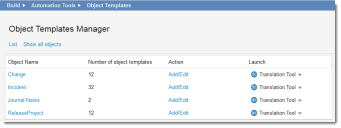Service Manager
This is the latest version of the help for Ivanti Service Manager 2018. If you cannot find some of the features described in the help, you may be using an older version of the application. To upgrade the application, click here.To view the help for the latest version of Service Manager, click here
Using Business Object Templates
•About the Object Templates Workspace
•Accessing the Object Templates Workspace
•Adding or Modifying a Business Object Template
•Translating a Business Object Template
About the Object Templates Workspace
The Object Templates Manager workspace is a convenient way to view the new record templates for your business objects. When users create new records, they have the option of choosing one of the defined quick action templates for that object, automatically entering data into certain fields.
Object Templates Manager Workspace
Accessing the Object Templates Workspace
1.From the Configuration Console, click Build > Automation Tools > Object Templates to open the Object Templates workspace.
Adding or Modifying a Business Object Template
1.From the Configuration Console, click Build > Automation Tools > Object Templates to open the Object Templates workspace.
2.Click Add/Edit under the Action column for the object to edit. The Quick Actions Center appears.
3.Create or modify the quick action as described in Using Quick Actions.
Translating a Business Object Template
1.From the Configuration Console, click Build > Automation Tools > Object Templates to open the Object Templates workspace.
2.From the Object Templates Manager page, click Translation Tool under the Launch column for the object template to translate. The list of available languages appears.
3.Select a language. The Translation Tool appears.
4.Enter the strings as described in Using the HEAT Translation Tool.
Was this article useful?
The topic was:
Inaccurate
Incomplete
Not what I expected
Other
Copyright © 2018, Ivanti. All rights reserved.