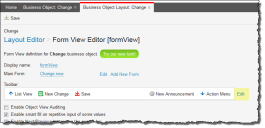Service Manager
This is the latest version of the help for Ivanti Service Manager 2018. If you cannot find some of the features described in the help, you may be using an older version of the application. To upgrade the application, click here.To view the help for the latest version of Service Manager, click here
About the Toolbar Editor
•Home
•Adding Toolbar Components Using the Quick Actions Center
•Removing a Component from the Toolbar
Accessing the Toolbar Editor
Use the Toolbar Editor to add, organize, delete, and customize toolbar items. Toolbar items include quick actions, commands, separators, and blank buttons. Each toolbar item (except separators) can contain additional menus.
If you disable the ability for a button to invoke an action, the button is limited to a placeholder for secondary menus.
1.From the Configuration Console, click Build > Business Objects to open the Business Objects workspace.
2.Open a business object.
3.Select the Layouts tab.
4.Click a layout.
5.Click formView. The form view editor appears with the toolbar.
Form View Editor
6.Click Edit next to the toolbar to open the toolbar editor.
Edit the Toolbar Editor
Was this article useful?
The topic was:
Inaccurate
Incomplete
Not what I expected
Other
Copyright © 2018, Ivanti. All rights reserved.