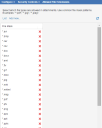Service Manager
This is the latest version of the help for Ivanti Service Manager 2018. If you cannot find some of the features described in the help, you may be using an older version of the application. To upgrade the application, click here.To view the help for the latest version of Service Manager, click here
Working with Attachment Types
Default Attachment Types
The default attachment types are:
| .avi | .bmp | .cer | .csv |
| .doc | .docx | .eml | .flv |
| .gif | .html | .jpg | .mht |
| .mhtml | .msg | .pfx | |
| .png | .pps | .ppt | .pptx |
| .rar | .rtf | .tif. | .txt |
| .wmv | .xls | .xlsx | .xml |
| .xps | .zip |
Administrators can add and delete attachment types.
Adding an Attachment Type
Follow these steps to create an attachment type that is not listed.
1.From the Configuration Console, click Configure > Security Controls > Allowed File Extensions to open the Allowed File Extensions workspace. The system lists the file extensions that are allowed.
Attachment File Types
2.Click Add new.... The system displays the Add File Mask dialog box.
3.Enter the file type including the leading dot (.).
4.Click Save. The system displays the new type in the list.
Deleting an Attachment Type
1.From the Configuration Console, click Configure > Security Controls > Allowed File Extensions to open the Allowed File Extensions workspace. The system lists the file extensions that are allowed.
2.Click the delete icon  next to the file type to remove.
next to the file type to remove.
3.Click Yes to confirm the deletion. The system no longer lists the type in the list.
Deleting a file type from the list does not remove attached files from the database.
Was this article useful?
The topic was:
Inaccurate
Incomplete
Not what I expected
Other
Copyright © 2018, Ivanti. All rights reserved.