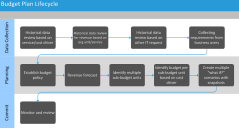Service Manager
This is the latest version of the help for Ivanti Service Manager 2018. If you cannot find some of the features described in the help, you may be using an older version of the application. To upgrade the application, click here.To view the help for the latest version of Service Manager, click here
Working with Budgets
•About the Historical Data Collection
•Home
•Home
•Capturing Budget Requirements
About Budgets
You can establish and track budgets in Service Manager as part of IT Financial Management. Financial management consists of the following parts:
•Historical Data Collection: Compiles the data to use for the budget plan.
•Budget Plan: Creates the budget.
•Cost Tracking: Tracks the actual costs and compares them with the budget.
•Analytics: Reports the data results.
The lifecycle of the budget follows this model. The following diagram shows more detail.
Budget Lifecycle
About the Historical Data Collection
During this phase, do the following:
•Gather ad-hoc trend analysis based on run-time defined data filter criteria, such as date range, cost driver, service, entity, and price list items.
•Track customer requirements for the next budget year.
•Create budget items from historical data.
About the Budget Plan
The budget plan consists of various parts:
•Master budget plan: The overall budget, such as the budget for the current fiscal year. See Creating a Master Budget Plan.
•Sub-budget plan: Sub-budgets are for specific entities within an organization or services, such as Sales and Marketing, Mobile Communication, or special projects. See Adding Information to the Sub-Budget Plan.
•Budget items: Budget items are specific items tracked within the budget. See Home .
•Budget requirements: Budget requirements are captured in the field called Budget Policy where details of budget requirements and policy are entered. See Creating a Master Budget Plan.
About Variable Cost Modeling
Service Manager supports variable cost models that allow you to create cost items and price lists that support variable costs for business objects. For example, you can add different price list items for business objects for specific time periods, such as months or years. See Working with Cost Items and Adding a Price List Item for more information.
You can also create an analysis of a business model by evaluating different business values. The Business Value Modeling workspace shows values based on real data and you can use the workspace to create your own modeling report. See Business Value Modeling.
Was this article useful?
The topic was:
Inaccurate
Incomplete
Not what I expected
Other
Copyright © 2018, Ivanti. All rights reserved.