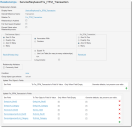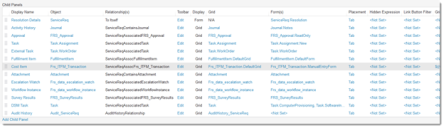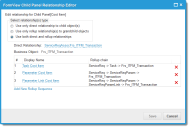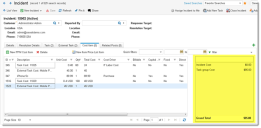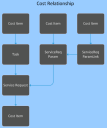Service Manager
This is the latest version of the help for Ivanti Service Manager 2018. If you cannot find some of the features described in the help, you may be using an older version of the application. To upgrade the application, click here.To view the help for the latest version of Service Manager, click here
Example: Enabling Cost Items in a Business Object
This example shows how to enable the Cost Item field within a business object, so that users can access it.
1.From the Configuration Console, click Build > Business Object to open the Business Objects workspace.
2.Open the business object to which to add the Cost Item field.
3.Create the relationship (see Using Relationships) by doing the following:
| a. | From the Relationships tab, add a relationship to Frs_ITFM_Transaction (if one does not already exist). |
| b. | Set the parameters as shown: |
Frs_ITFM_Transaction Parameters
4.To add the tab to the workspace, do the following:
| a. | Click Layouts. |
| b. | Select the form to use. |
5.Click formView. The Form View Editor appears.
6.Near the bottom of the page, click Add Child Panel.
7.Add the information for Cost Item.
Sample Cost Item Child Panel Settings
| Field | Value |
|---|---|
| Display Name | Cost Item |
| Object | Frs_ITFM_Transaction |
| Relationships | ServiceReqAssocFrs_ITFM_Transaction |
| Display | List |
| List | Frs_ITFM_Transaction.DefaultGrid |
| Forms | Frs_ITFM_Transaction.ManualEntryForm |
| Placement | Tab |
8.Click Save.
9.To define the rollup cost relationships (see About Data Rollups), do the following:
| a. | Click Frs_ITFM_Transaction from the list. |
| b. | Set the following in the FormView Child Panel Relationship Editor. See About Tracking Cost Relationships in a Service Request. |
| Display Name | Rollup Chain |
|---|---|
| Task Cost Item | ServiceReq -> Task -> Frs_ITFM_Transaction |
| Parameter Cost Item | ServiceReq -> ServiceReqParam -> Frs_ITM_Transaction |
| Parameter Link Cost Item | ServiceReq -> ServiceReqParam -> ServiceReqParamLink -> Frs_ITFM_Transaction |
Sample Form View Child Panel Rollups
10.Check Show Summary screen for transactions to add the cost summary panel.
Sample Cost Summary Panel
11.Click Edit Summary Settings to define what appears in the cost summary panel.
Sample Transaction Summary Settings
12.Click Save.
About Tracking Cost Relationships in a Service Request
Each service request has a task and a ServiceReqParam attached, each having their own cost items. The ServiceReqParam has attached to it ServiceReqParamLink, which has its own cost item. And the service request itself has a cost item. The following diagram illustrates the relationship given in the above example.
Cost Relationship
Was this article useful?
The topic was:
Inaccurate
Incomplete
Not what I expected
Other
Copyright © 2018, Ivanti. All rights reserved.