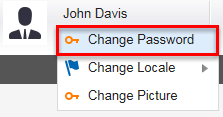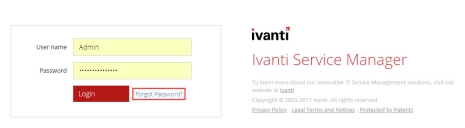Changing and Recovering Passwords
The application creates a user password whenever a user record is created. Internal user passwords are stored in the user database, but external user passwords are not.
Changing Your Password
1.Log in to Service Manager.
2.Click on your user name from the header bar and then click Change Password.
3.Enter your old password.
4.Set your new password and confirm it.
5.Click Change.
6.Log out and log in again to use the new password.
Recovering Password
This feature is only available for internal authorization and does not work for external login.
If you forget your password, do the following:
1.Click Forgot password? from the main login window.
2.Enter your user name or email address and click Submit.
The application sends a temporary password to the configured email address.
3.Use the temporary password to log in.
4.Change your password as described in the Changing your Password section.