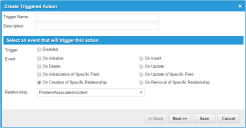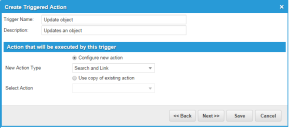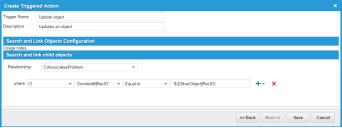Example: Updating Field Values in Related Business Objects
A use case involving a business rule can involve linking an incident to a problem so that configuration items associated with the incident are also linked to the problem.
To facilitate this process, you must create a business rule in the Problem business object, triggered by the creation of a ProblemAssociatesIncident relationship with the Incident business object.
1.From the Configuration Console, click Build > Business Object to open the Business Object workspace.
2.Open the Problem business object.
3.Click the Business Rules tab on the toolbar. The Business Rules page appears.
4.Under Triggered Actions, click Add Trigger. The Create Triggered Action window appears.
5.Check On Creation of Specific Relationship.
6.From the Relationship drop-down menu, select ProblemAssociatesIncident.
Create Triggered Action Window - ProblemAssociatesIncident
7.Click Next.
8.Enter a name and description for this triggered action.
9.Check Configure new action and choose Search and Link from the New Action Type drop-down menu.
Create Triggered Action Window - New Action Type
10.Click Next.
11.Define the linking criteria. From the Relationship drop-down menu, select CIAssociatesProblem.
12.For the four where fields, enter CI in the first field, enter '[Incident#]RecID' in the second field, select Equal to from the drop-down menu in the third field, and in the fourth field enter '$([OtherObject]RecId)'. Because you are defining this rule for the problem object, to obtain the RecID of the incident, you must enter the [OtherObject] prefix.
Creating Business Rule Window - Linking Criteria
13.Click Save.
As a result, upon the creation of the ProblemAssociatesIncident relationship, this quick action links configuration items to problem records using the CIAssociatesProblem relationship. The search condition of this quick action finds configuration items linked to an incident with a RecID equal to the RecID of the incident linked to this problem.