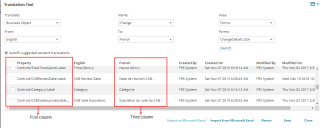Localizing a Form
When you work with forms in a language other than English, you might observe a word or phrase that is not properly translated.
To add or correct a translated word or phrase, do the following:
1.From the Configuration console, click Build > Business Objects.
2.Open a business object and click the Forms tab.
3.Open a form and click the Translation Tool.
4.Select a language from the drop-down list. The application displays the Translation Tool page. It is preset for the form that you are working on.
•The first column shows the property, that is, the specific place, where a word or phrase is used in the current form. The third column shows the word or phrase as it appears right now for the language that you selected.
• To view words and phrases from all forms, choose All in the Forms field in the Translation Tool page.
5.In the third column, click a translated string to open it for editing.
6.Do one of the following:
•Select a string from the drop-down list, if the application lists any suggestions.
•Enter new text.
7.Press Enter to record (but not save) the change. The application displays a red triangle next to the unsaved text string. This marks the changed string for reference.
8.Change additional strings as necessary.
9.Do one of the following:
•To save your changes, click Save.
•To remove all of the changes that made, click Revert. The application returns the strings to their original settings.
You can also export the words or phrases to a Microsoft Excel spreadsheet, make your changes, and then import the translated spreadsheet. For more information, see Importing or Exporting a Translation Spreadsheet.