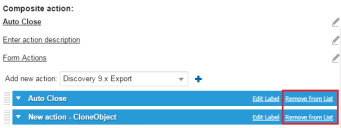Adding Multiple Actions to a Quick Action
By default, a quick action is created with one action. But sometimes you might want to create a more complex quick action that involves multiple actions.
1.From the Configuration Console, click Build > Automation Tools > Quick Actions to open the Actions Manager workspace. The list of business objects that have quick actions appears.
2.Click Add/Edit for the business object for which to add a field. The Quick Actions Center appears.
3.Select the Your Actions tab to view a list of quick actions.
4.Select a quick action from the list. The Quick Action Configuration interface appears.
Quick Action Configuration - Append Action
5.From the button area, click Append action, then choose the quick action type from the drop-down list. Fields associated with the quick action type appear in the configuration area. The Add new action drop-down list appears.
6.To add more quick actions, click the add icon  then enter data in the fields as required.
then enter data in the fields as required.
7.To remove a quick action from the list, click Remove from List on the right side of the quick action line.
Composite Quick Action
8.After you have added all of the needed quick actions and fields, click Save. The quick action now contains additional quick actions.