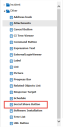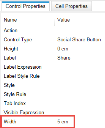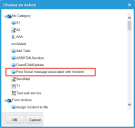Adding the Share Button to a Header Form
You can add a special Share button to the header forms for business objects, such as incidents or changes, to invoke the corresponding quick action for posting a message relative to the given record.
1.From the Configuration Console, click Build > Business Objects to open the Business Objects workspace.
2.Open a business object.
3.From the Forms tab, choose the form to which to add the Share button.
4.Create space for the Share button, such as adding columns to the form.
5.From the left pane, expand the Other folder, then navigate to Social Share Button.
6.Drag Social Share Button onto a space in the header form and drop it. The Share button usually appears to the right of the label expression.
7.The button size by default is defined as 12em. This might be too wide, so you can change the width to 5em, from the Control Properties pane.
The button width adjusts.
8.Associate the Share button with the appropriate quick action, (for posting the message to the Social Board) by selecting Post Social message associated with Incident.
9.Click Save.
The Share button now appears in the application ready for you to post messages to the Social Board.