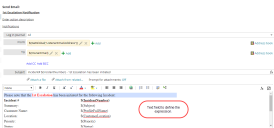Using Expressions in Quick Actions
You can configure Quick Actions using expressions to trigger notifications and alerts. For example, to send notification emails when an incident is escalated for the first time or when a change is initiated. These alerts and emails can be sent to specific recipients as configured.
A quick action can employ full expression syntax, surrounded by $(). For example:
$(FieldName)
$([Problem#]Category)
$(2+2)
Creating an Expression for a Quick Action
1.Log in to the Service Desk console with the Administrator user role.
2.Open a Business Object (Change, Incident) to configure a Quick Action.
3.Click the Action Menu > Edit Actions. The application displays the Action designer page.
4.From the Your Actions tab on the left panel, select a Quick Action category. For example, select Notification > 1st Escalation Notification.
The Action designer displays the fields for the selected Quick Action category.
To create a new Quick Action category click the Create New Actions tab.
5.Click the Edit icon.
6.Do one of the following:
•Manually define the expression in the text box.
•Select either the Insert a Field or Insert a Function tab from the left panel and drag and drop the required fields into the text box.
The items in these tabs may vary according to the workspace and the logged in user role.
7.You can also include expressions for the To and From fields:
•From: Enter an expression to indicate the sender of the email. For example, $(GetGlobal("ListenerEmailAddress")).
•To: Enter an expression to indicate the recipient of the email. For example, $(OwnerEmail).
8.Click Save.
Example: Accessing a Record from a Notification Email
The following is the syntax for creating a direct link to access a record from a notification email:
<a href="$(Server_URL())/?Scope=ObjectWorkspace&CommandId=Search&ObjectType=Change%23&CommandData=RecId,%3D,0,$([FRS_Approval#.][Change#.]RecId),string,AND|#">
where:
•Server_URL specifies the function name.
•Scope=ObjectWorkspace specifies the access to the specified object workspace from the Service Manager web client.
•CommandId=Search is to search for the specific record in the object workspace.
•ObjectType=business_object specifies the name of the business object in which to search for the record (for example, Change#). Notice in the example URL, the presence of %23, which corresponds in hexadecimal to the "#" character in ASCII.
•CommandData=RecId,%3D,0,$([FRS_Approval#.][Change#.]RecId),string,AND|# searches for the record.
Example: Accessing the My Items list in the Self Service Portal from a Notification Email
The following is the syntax for creating a link to access the My Items workspace in the Self Service portal from a notification email:
<a href="$(Server_URL())?Scope=SelfService&role=SelfService&CommandId=OpenMyItem&ItemType=FRS_ApprovalVoteTracking&ItemId=$(RecId)">
where,
•ServerURL specifies the name of the function.
•Scope=SelfService specifies to access the Self Service portal.
•role=SelfService specifies the user role. Here, it is the Self Service role.
•CommandId=OpenMyItem specifies the fixed user interface action command to open the My Items workspace in the Self Service portal.
•ItemType=FRS_ApprovalVoteTracking specifies the approval vote tracking object.
•ItemId=$(RecId) specifies the specific record identified by its associated RecID.
Example: Accessing the My Items List in the Self Service Mobile Portal from a Notification Email
The following is the syntax for creating a link to access the My Items workspace in the Self Service Mobile portal from a notification email:
<a href="$(Server_URL())/Login.aspx?Scope=SelfServiceMobile&role=SelfServiceMobile&CommandId=OpenMyItem&ItemType=FRS_ApprovalVoteTracking&ItemId=$(ParentRecId)">Open Approval Record in Self Service</a>
where,
•ServerURL() specifies the name of the function.
•Scope=SelfServiceMobile specifies to access the Self Service Mobile portal.
•role=SelfServiceMobile specifies the user role. Here, it is the Self Service role.
•CommandId=OpenMyItem specifies the fixed user interface action command to open the My Items workspace in the Self Service Mobile portal.
•ItemType=FRS_ApprovalVoteTracking specifies the approval vote tracking object.
•ItemId=$(ParentRecId) specifies the specific record identified by its associated RecID.