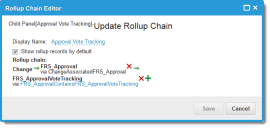About Data Rollups
About Data Rollups
The Layout Editor links data based on a mathematical concept called the transitive relationship. If a is related to b, and b is related to c, then a is also related to c. In the Layout Editor, you can display a grandchild business object (c) in relation to the parent business object (a) within a child panel list.
As a result, you can specify child panels using direct relationships to child business objects, rollup relationships to grandchild business objects, or both.
For example, the current business object is incident. It has a child problem business object which has a child attachment business object. For specifying child panels using direct relationships to child business objects, specify the child business object (that is, problem).
For specifying child panels using rollup relationships to grandchild business objects, first specify the grandchild business object (that is, attachment) as the business object, then add the new rollup sequence that links the current business object (that is, incident) to the child business object (problem), followed by the link from the child business object (problem) to the grandchild business object (attachment).
Defining a Data Rollup
Use the Layout Editor to define data rollups while working in the form view.
1.From the Configuration Console, click Build > Business Objects to open the Business Objects workspace.
2.Open a business object.
3.Select the Layouts tab.
4.Click formView. The Form View Editor appears. (See Using Layouts.)
5.From the Child Panels area, click the object of the child panel for which to define a rollup. For example, FRS_ApprovalVoteTracking (next to the Approval Vote Tracking area).
The FormView Child Panel Relationship Editor appears.
6.Choose the relationship type:
•Use only direct relationship to child object(s)
•Use only rollup relationship(s) to grandchild objects
•Use both direct and rollup relationships
7.Click Add New Rollup Sequence. The Rollup Chain Editor appears.
8.Enter information into the fields.
| Field | Description |
|---|---|
| Display Name | A unique name for the rollup chain. |
| Show rollup records by default | Shows rollup records by default. |
 (add object) (add object) |
Adds a rollup chain object. Click Not Set, then select an object from the drop-down list. The list is automatically populated based on the chosen business object. Hints are given to direct you to the correct relationships. |
 (add object) (add object) |
Adds the grandchild object. |
Adding a Rollup Sequence
9. Repeat to add more relationships.
10. Click Save.