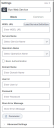Run Web Service Quick Action
•About the Run Web Service Quick Action
About the Run Web Service Quick Action
Use the process described in Working with Web Service Script Integration to use a web service to work with data from an external application. The Run Web Service quick action obtains information from a web service.
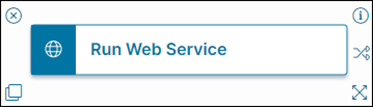
Parameters
You can access parameters for the Run Web Service quick action block using the Block and Common tabs of the Settings pane.
Block Tab
Click on the Block tab in the Settings pane to view the parameters specific to the Run Web Service quick action block.
•WSDL URL: The URL of the WSDL document. Click Load Service Definition to import the settings in the document. This is the equivalent to the service reference in the web service script.
•Service Name: The service to use. This is equivalent to the web service list.
•Operation Name: The operation (method) to use. This is equivalent to the method list.
•Basic Authentication: Specifies if basic authentication is used, which means that you must supply a user ID and password.
•Domain Name: The domain name to use.
•User ID: A valid user name or ID.
•Password: A valid password for the user ID.
•Store Error Message: If there are web service errors, the application stores it in this field.
•Parameter: Click to open the Parameter editor:
•WS Parameter: The name of the web service parameter that is mapped to the values in the current context business object.
•Type: The type associated with the web service parameter.
•Source Value: The source value associated with the web service parameter.
•Advanced Settings: Use Advanced Settings to store the result, return code and headers in variables that you name in these fields. These variables are created by this action and can be selected in the Update Variables and Stored Values quick action to update fields in your business objects. Click to show the following fields:
•Store result as: Select the checkbox and then insert a name to create a variable to store the result.
•Store return code as: Select the checkbox and then insert a name to create a variable to store the return code.
•Store headers as: Select the checkbox and then insert a name to create a variable to store the headers.
Click Save to commit your settings.