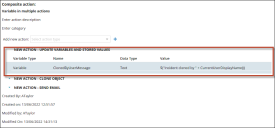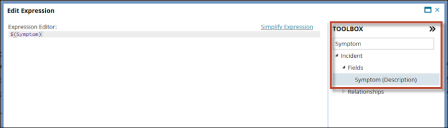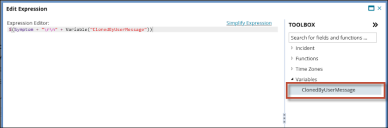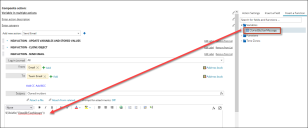Using a Variable within multiple Actions
Within a composite quick action, you can re-use a variable from an earlier action in a subsequent later action.
In this example, the three actions, that constitute the composite action, do the following:
-
Action 1: A variable is created containing the text "Incident cloned by" followed by the name of the current user.
-
Action 2: The selected Incident is cloned, the Symptom field retains its existing content and the action adds a new line, and then inserts the variable value which states who cloned the incident.
-
Action 3: The final action sends an email to the team telling them that the Incident has been cloned and by whom.
To use a variable in multiple actions within a Composite Quick Action:
-
Create the variable within a new composite action as described in Creating a Quick Action Variable.
In our example, as shown below, the variable is called ClonedByUserMessage, is of type Text and contains a value of $("Incident cloned by "+CurrentUserDisplayName()).
-
For the second action, select Clone Object from the Add new action dropdown list. Select
 .
. -
For Field Name, select Symptom (Description).
-
For the first part of Field Value, select fx and then search for Symptom in the Toolbox Search field on the right-hand side.
- Drag or double-click to add the Symptom field to your expression.
-
Remove the Symptom search term from the box so that the menus appear underneath, then drag or double-click your previously created variable ClonedByUserMessage from the Variables menu.
-
For the third and final action, select Send Email from the Add new action dropdown. Select
 .
. -
Complete the fields for Log in Journal, From:, To:, and Subject:, and then change any settings on the right-hand-side in the Action Settings tab.
-
Select the Insert a Function tab and drag over the ClonedByUser Message variable into the body of the email.
-
Select Save to save all three actions in one composite action.
-
To run your composite action, go to an Incident in a Service Desk dashboard and select More > No category > Name of Composite Action.
-
After cloning is completed, you see Incident cloned by [current user] in the Description field.
Note: Variables are created within a composite quick action and can only be used within that ONE composite action, and not in other actions or elsewhere withinITSM.
Tip: Add an "/r/n" in between the description and the variable to insert a new line in the contents of the Symptom field if desired.
Note: If no variables have been defined within your composite action, you won't see a variables folder in the Toolbox.