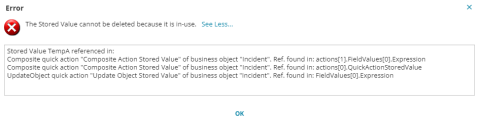Managing Stored Values
Using the Stored Values Workspace
The Stored Values workspace is used to create, delete, and edit stored values. You can access it from the Build list in the Configuration console.
- From the Configuration console's Build list, select Stored Values.
- From the Stored Values workspace, click the Add icon.
- Enter the specific details for the stored value:
- Name: Give the stored value a descriptive name.
- Data Type: Set the data type returned for the stored value (find a list of Stored Values data types in About Stored Values).
- Value: Enter the value that should be stored and returned when the stored value is called.
- If your stored value will be used globally (for example, in a dashboard) do not mark it as user specific.
- User Specific: A user-specific stored value returns a value that is specific to the user calling the stored value.
- Session Persistent: The stored value retains the user-specific value entered between login sessions.
- Stored values can only be session persistent when they are set as user-specific; however, session persistence is not a requirement of being user specific.
- Stored values always display the default value when viewed in the Stored Values workspace regardless of the user or the stored value's session persistence. The stored value returns the user-specific value an expression calls the value for that user.
- Click the Save icon.
The Administrator edits stored values from the Stored Values workspace.
-
Open the Configuration console and select Stored Values from the Build list.
-
Use the column headings to sort and filter the stored values and find the one you want to edit.
-
Double-click the field you want to edit and make your changes.
-
Click the Save icon.
The Administrator can delete stored values from the Stored Values workspace.
- Open the Configuration console and select Stored Values from the Build list.
- Use the workspace column headings to sort and filter the stored values and find the one you want to delete.
- Click the Delete icon.
- On the pop-up window, click Yes to confirm deletion.
- If the stored value is in use, Neurons for ITSM shows an error message. Click See More ... to see where the stored value is in use.
- Click the Save icon.
You can't delete a stored value if it is in use anywhere in Neurons for ITSM.