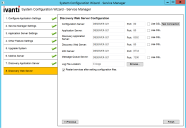Configuring the Discovery Web Server
Configure the relationship between Neurons for ITSM, the Discovery web server, and the Discovery application server from the Discovery Web Server page of the System Configuration Wizard.
The system displays the Discovery Web Server page. See Discovery Web Server Page.
1.Enter values into the fields:
| Parameter | Description |
|---|---|
| Configuration Server |
The host name or fully-qualified domain name of the configuration server. The default value is the name of the host that you are logged into now. Do one of the following: •Accept the default value. •Enter the name of the server of the configuration server. If you use SSL, you must enter a fully-qualified domain name. |
| Port |
The port number of the configuration server. The default is 80, or 443 if you check Use SSL. |
| Use SSL |
Enables SSL encryption to the configuration server. |
2.Click Test Connection to verify the connection to the configuration server.
3.Enter values into the fields:
| Parameter | Description |
|---|---|
| Application Server |
Where the application server is located. The default value is the server that you are logged into now. Do one of the following: •Accept the default value. •Enter the name where the application server is located. If you use SSL, you must enter a fully-qualified domain name. |
| Port |
The port number of the application server. The default is 80, or 443 if you check Use SSL. |
| Use SSL |
Enables SSL encryption to the application server. |
| Discovery Application Server |
Where the Discovery application server is located. The default value is the server that you are logged into now. Do one of the following: •Accept the default value. •Enter the name where the Discovery application server is located. If you use SSL, you must enter a fully-qualified domain name. |
| Port |
The port number of the Discovery application server. The default is 8382, or 443 if you check Use SSL. |
| Use SSL |
Enables SSL encryption to the Discovery application server. |
| Discovery Web Server |
Where the Discovery web server is located. The default value is the server that you are logged into now.
Do one of the following: •Accept the default value. •Enter the name where the Discovery web server is located. If you use SSL, you must enter a fully-qualified domain name. |
| Port |
The port number of the Discovery web server. The default is 80, or 443 if you check Use SSL. |
| Use SSL |
Enables SSL encryption to the Discovery web server. |
| MDI Server |
Where the MDI server is located. (The Mobile Device Inventory [MDI] service is bundled with Discovery.) The default value is the server that you are logged into now. Do one of the following: •Accept the default value. •Enter the name where the MDI server is located. |
| Port |
The port number of the MDI server. The default is 8734. |
| Message Queue Server |
Where the message queue server is located. The default value is the server that you are logged into now. Do one of the following: •Accept the default value. •Enter the name where the Neurons for ITSM message queue server is located. If you use SSL, you must enter a fully-qualified domain name. |
| Port |
The port number of the Neurons for ITSM message queue server. The default is 7200. |
| Use SSL |
Enables SSL encryption to the Neurons for ITSM message queue server. |
| Log File Location |
The folder on the server that you are logged into now where the log files are located. The default location for the log files is C:\Logs on the Discovery web server. Do one of the following: •Accept the default value. •Enter the name of the folder where the log files are located. •Browse for a different folder by clicking Browse.... Select a new folder and click OK. |
4.To restart the Neurons for ITSM services after you exit the System Configuration Wizard, check Restart services after setting configuration files.
5.Verify that the Neurons for ITSM services restart after the wizard closes.
6.If you did not check Restart services after setting configuration files, restart the Neurons for ITSM services manually.