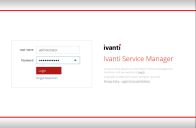Logging into Neurons for ITSM
•Logging In Using the Standard Login Dialog Box
•Logging In Using the Standard Login Dialog Box with an Application Menu
•Adding the Application Menu Option to the Standard Login Dialog Box
Logging In Using the Standard Login Dialog Box
The standard login dialog box enables you to access Neurons for ITSM on the host that you are logged into now. You see this dialog box when you click the any of the following:
•The Neurons for ITSM desktop shortcut
•The Windows apps menu shortcut
In the dialog box, enter your user name and password, and then click Login.
Standard Login Dialog Box
The default user name for Neurons for ITSM is HEATAdmin. You created the password when you configured the application database.
Logging In Using the Standard Login Dialog Box with an Application Menu
This login dialog box enables you to access the following:
•The Neurons for ITSM system on the host that you are logged into now.
•Individual tenants, such as staging or UAT, if you have more than one.
•The configuration database (ConfigDB).
In the dialog box, enter your user name and password, select an application, and click Login.
The default user name for the configuration database (ConfigDB) is HSWAdmin. You chose the password when you created the database.
The default user name for Neurons for ITSM is HEATAdmin. You chose the password when you created the application database.
Adding the Application Menu Option to the Standard Login Dialog Box
To see the login dialog box with the application menu option (only for server-side login), do the following:
1.Go to C:\Program Files\HEAT Software\HEAT\AppServer\.
2.Right-click the HEAT.url file, and choose Properties.
3.Change the host name and port number to localhost. For example, change http://SERVER2012:80/HEAT to http://localhost/HEAT.
4.Click OK.
5.Open a directory window or a browser window and enter either localhost/HEAT or http://localhost/HEAT.