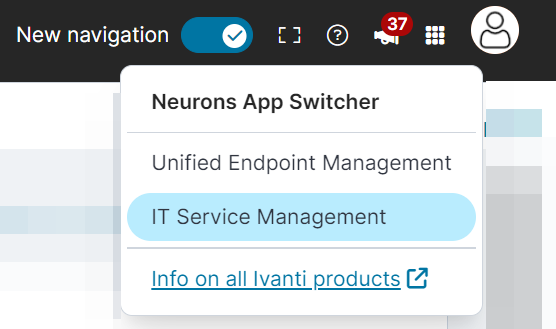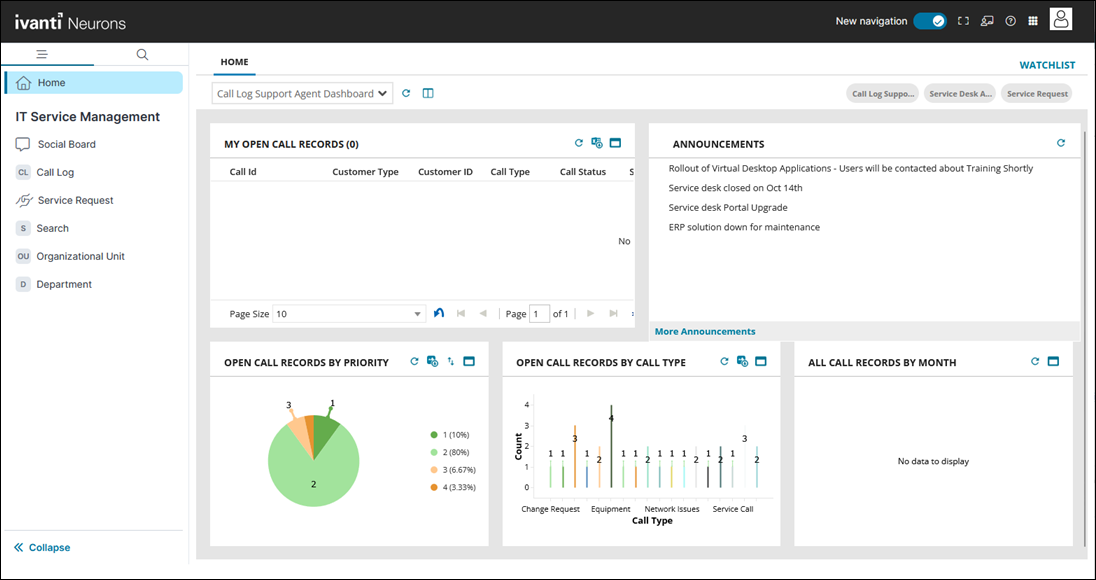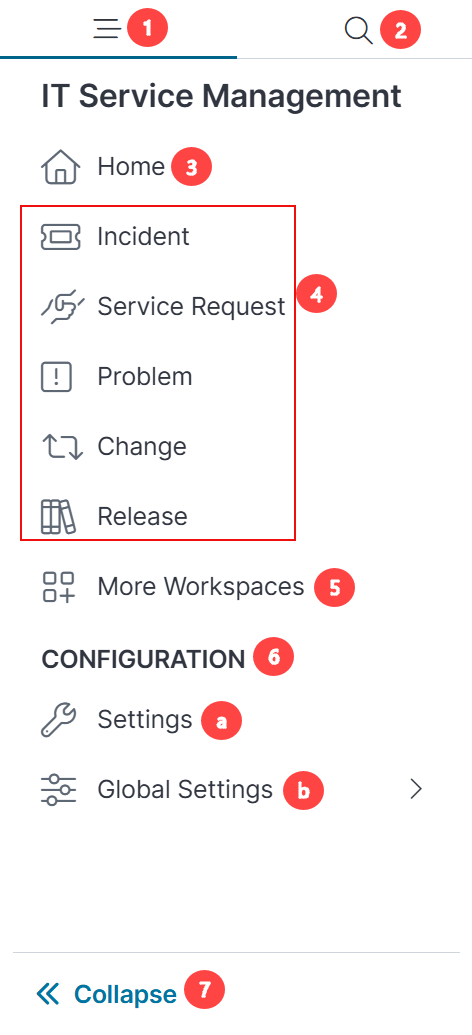Unified Product Experience
Role: All roles except Self Service and Self Service Mobile.
Minimum Version: Neurons for ITSM 2024.3.
Availability: The new navigation is available to users who have both Neurons and Neurons for ITSM licenses for a unified product experience. It also available for existing cloud and on-premises users who do not have Neurons subscription on enabling the feature flags. Refer to Feature flags and global constants - unified product experience for more information.
Unified Product Experience (UPE) provides a centralized platform where you can link all your Ivanti products such as Unified Endpoint Management, Neurons for ITSM, and Modern Device Management and navigate between them seamlessly, without requiring multiple authentications. Users can switch between a new menu and the old one, depending on what they prefer. The new menu matches other Ivanti products.
Unified Product Experience consists of the following key features:
-
Unified Ivanti Login or One Ivanti Login (OIL)
-
One Navigation
-
Global Settings
-
Session management
The authentication when using ITSM via unified product experience, is set up in Neurons. For more information, refer to Authentication in Neurons Platform.
Feature Configuration
This section explains the features of unified product experience and the steps to configure them.
One Navigation
One Navigation allows users to switch between the Classic View and the Unified Product Experience within their Ivanti tenant.
Enable One Navigation
By default, the unified product experience navigation is switched off.
To enable the feature, enable the status of EnableOneNavUI or ForceOneNav feature flags in the ConfigDB tenant. For more information, refer to Feature flags and global constants - unified product experience.
Once the feature is enabled, the toggle appears on the top header in the home page.
You can enable the toggle to switch to unified product experience view.
Unified Ivanti Login
The Unified Ivanti Login is an integrated authentication solution for accessing IvantiNeurons for UEM, IvantiNeurons for MDM, and IvantiNeurons for ITSM. This solution is based on an Single Sign-On (SSO) identity provider (IdP). When you log in to Neurons for ITSM, the Neurons App Switcher enables you to switch between all the other applications available to you without the need to log in to each application separately.
Enable Unified Ivanti Login
Enabling the feature involves two steps:
-
OpenID Connect (OIDC) authentication: The ITSM tenant always uses OIDC authentication to connect to the Neurons Platform. The Neurons Platform administrator sets up the authentication providers on the Neurons Platform and the ITSM administrator ensures that ITSM users are enabled to use external authentication via OIDC on their tenant. For more information, refer Setting up ITSM users for authentication via the Neurons Platform.
For further support on this, reach out to Ivanti Operations team.
-
Enable the feature flags: Enable the status of the EnableOIL and EnableOIDCClientSecretEncode feature flags in the ConfigDB tenant. For more information, refer to Feature flags and global constants - unified product experience.
Log in to ITSM via Unified Ivanti Login
Prerequisites:
Before you begin, make sure the following requirements are met:
-
User must have the login credentials of IvantiNeurons for UEM to log in to the ITSM tenant.
-
User must be assigned to at least one role to log in.
Log in to ITSM:
1. Enter the URL for ITSM in a browser.
2.In the login page, enter your user name and password of IvantiNeurons for UEM.
You are taken automatically to ITSM after logging in.
3.To switch to a different products, click the Neurons App Switcher icon ![]() and select the product. For example, Modern Device Management.
and select the product. For example, Modern Device Management.
The products available to you depends on the licenses you have subscribed to.
Log out
1.Click your profile icon in the upper-right corner.
2.Click Log out.
You are now logged out of all available products.
Global Settings
The Global Settings is available only if you enable the EnableGobalSettings feature flag in ConfigDB tenant. And this feature is not available to on-premises users. For more information, refer to Feature Flags and Global Constants - unified product experience.
The access control settings are made in Neurons and applied to all the linked products including ITSM.
For more information, refer to Access Control in Neurons Platform.
You can use this feature to customize the top header of the homepage, including elements like logos, colors, and titles as per your organization preference. The branding settings are made in Neurons and applied to all linked products including ITSM.
For more information, refer to Branding in Neurons Platform.
The authentication settings are made in Neurons for all the linked products including ITSM. For more information, refer to Authentication in Neurons Platform.
Session management
Session inactivity
When multiple applications are open in different tabs but you are only working with one application, all application sessions remain active. If you are inactive in all applications beyond the configured timeout, the session is terminated due to inactivity.
Session timeout
If the administrator sets the session timeout value in the Neurons for UEM, this value is applicable for all the applications available to you.
Feature Navigation
This section explains the home page of unified product experience and how to navigate within it.
Home page
By default, the new - unified product experience navigation is switched off. Refer One Navigation to know how to enable it.
When you log in to Neurons for ITSM, the Home page is displayed with widgets and reports configured for your user role.
You can navigate to different workspaces configured for your user role. When you open a workspace, a list of records pertaining to the selected workspace is displayed.
User Home Page with New navigation in ITSM
The following are the new navigation workspace parts:
Top Header Bar

From left to right:
•New navigation toggle: Turn on or off the toggle to switch between new and classic navigation for ITSM. When you log out, your choice of Navigation is retained for when you log in next time.
•Full screen: Select to go full screen mode; click Esc to exit full screen.
•Help menu: Click to access the ITSM online help.
•What's New: Select to view the latest ITSM features and announcements.
This is not available to on-premises users.
•Neurons App Switcher: Switch to other products available within your organization such as Ivanti Unified Endpoint Management (UEM) or Ivanti Modern Device Management (MDM).
This is not available to on-premises users.
•User profile menu: Includes the ability to Change Role, Change Locale, Change Password, Change Picture, and Log out.
Left Navigation Menu
1.Navigation tab.
2.Search: Use Search to search for all the workspaces available for your role.
3.Home: Your home page with dashboard and content as determined by the Administrator.
4.Product-relevant workspaces: Section of features that differs depending on which product you are using: Ivanti Unified Endpoint Management (UEM), Ivanti Modern Device Management (MDM), or Ivanti IT Service Management (ITSM).
5.More Workspaces: A list of workspaces available for your role.
6.Configuration section:
| a. | Settings: Takes you to the Configuration console of the classic ITSM navigation. |
| b. | Global Settings: For more information, refer to Global Settings. |
7.Collapse: Select to reduce the navigation to icons only.