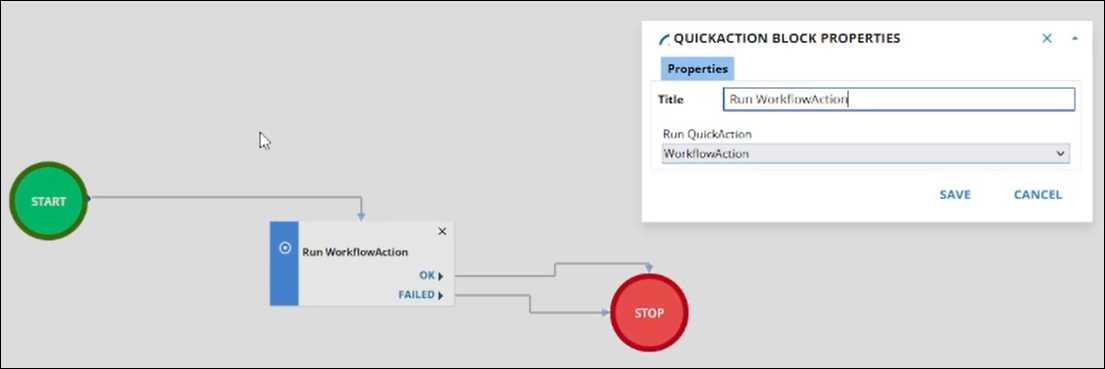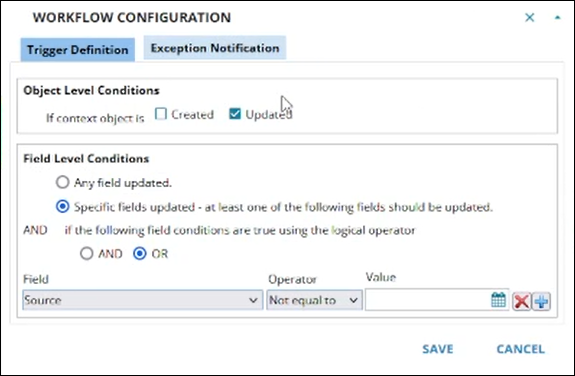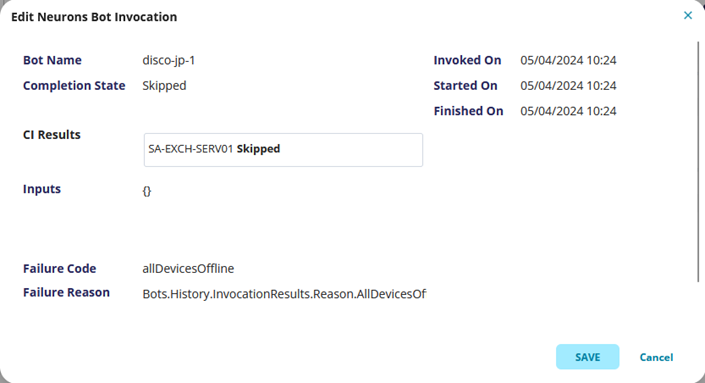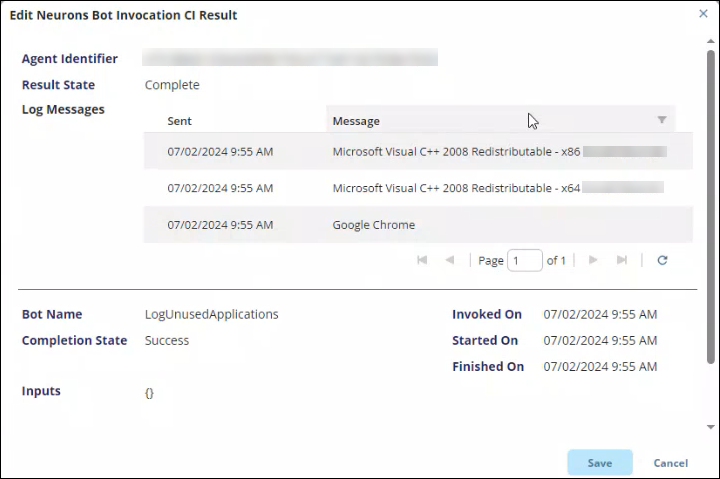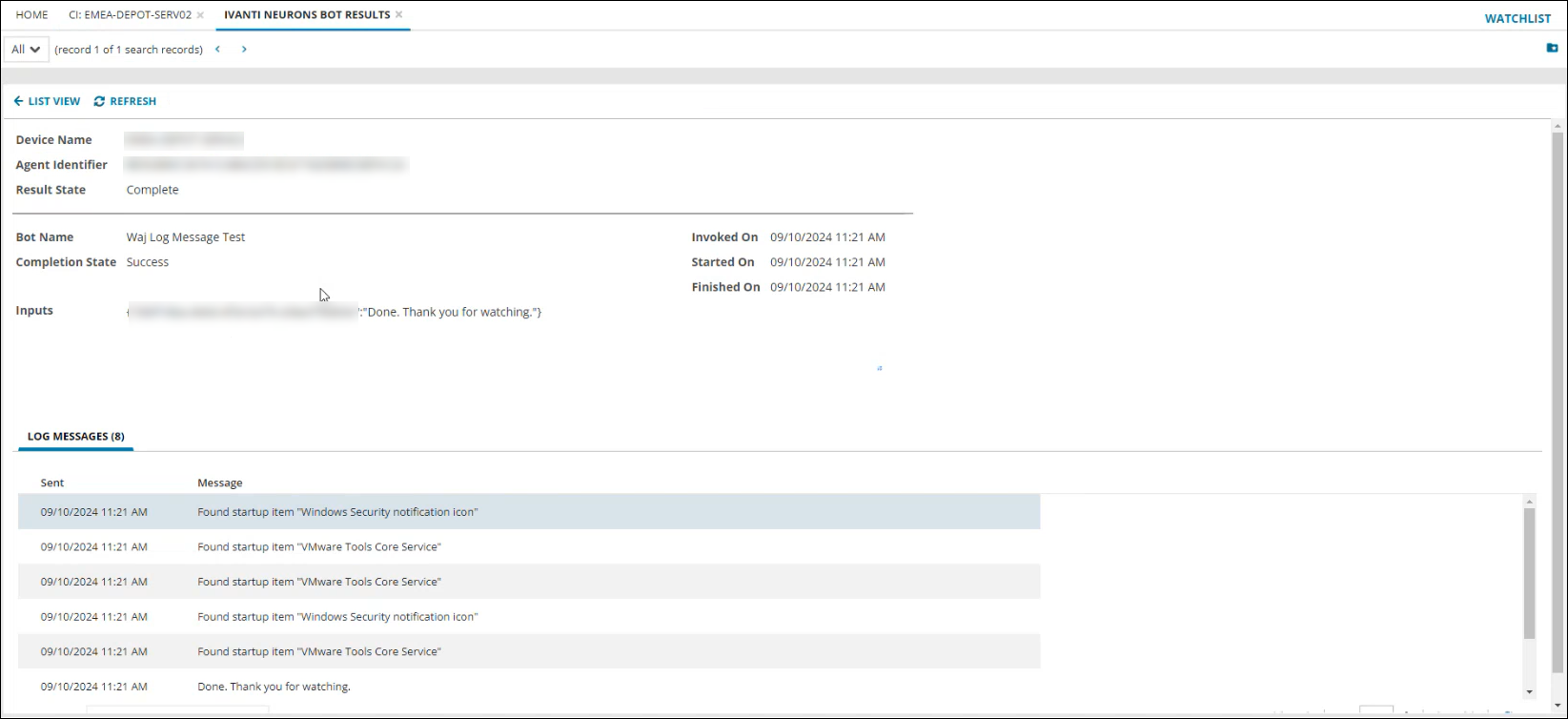Invoking a Neurons Bot
Ivanti Neurons Bots provide powerful hyper-automation capabilities. Neurons Bots capability within Ivanti ITSM provides an integration between ITSM and Ivanti Neurons, and enables you to invoke a Neurons Bot from ITSM.
Neurons Bots can be invoked from a business object that has a relationship (link) to, or can be invoked from, a CI business object record. Also note that, if the business object from which a Neurons Bot is invoked has a relationship with more than one CI record, an error is displayed.
Supported OOTB (Out Of The Box) business objects you can invoke a Neurons Bot from if linked to a CI record are:
•Incident.
•Change.
•Problem.
•Knowledge.
In this topic:
•Invoke a Neurons Bot from a Workflow.
•Check a Neurons Bot Invocation and Invocation Results.
•Troubleshooting a Neurons Bot Invocation.
For more information, refer to Neurons Bots.
For information on enabling a Neurons Bot you can invoke from within ITSM, refer to Neurons Bots Integration for ITSM.
Invoke a Neurons Bot
-
Open the business object record that is linked to the CI record you want to invoke a Neurons Bot upon.
-
Click More, and then select the required Neurons Bot Quick Action.
If the Neurons Bot Quick Action requires user input, a dialog box opens. -
Enter the required input into the dialog box, and then click OK. Skip this step if no input is required.
The Neurons Bot is invoked and performs the action.
The business object selected to invoke the Neurons Bot must only be linked to a single CI record; if it is linked to more than one CI record, an error is displayed.
When the Neurons Bot invokes successfully, a Neurons Bots Invocation confirmation is displayed.
Invoke a Neurons Bot from a Workflow
You can invoke a Neurons Bot from a workflow by configuring it to trigger a Neurons Bot Quick Action. For example, you may want to trigger a Neurons Bot when a record field is updated, or certain field conditions are met.
To configure a workflow with a Neurons Bot:
1.Create a new workflow, or edit an existing workflow:
•To create a new workflow, refer to Creating a Workflow.
•To edit an existing workflow, refer to Modifying a Workflow.
2.Configure the workflow to trigger the Neurons Bot (refer to Configuring a Trigger).
Example:
In this example, a workflow (Run WorkflowAction) is created to trigger a Neurons Bot Quick Action named WorkflowAction. The workflow is configured to trigger the Quick Action when the Source field in an Incident record linked to a CI is updated.
Workflow Properties Block configured to run the WorkflowAction Neurons Bot Quick Action
Workflow configured to trigger the Neurons Bot when the Source field of a linked Incident record is updated.
Check a Neurons Bot Invocation and Invocation Results
Once a Neurons Bot is invoked, you can check the invocation status and results from the related CI business object record.
The Neurons Bot Invocations tab displays a list of bot invocations. Each entry contains status information for a single bot invocation. A single bot invocation may provide multiple results, which are displayed in the Neurons Bot Results tab.
1.Open the related CI business object record.
2.Select the Neurons Bot Invocations tab.
If this tab is not visible, click the Restore hidden tabs icon ![]() , and then select it from the list.
, and then select it from the list.
3.Double-click the invocation record in the list.
The Edit Neurons Bot Invocation dialog opens.
The Edit Neurons Bot Invocation Dialog
-
Bot Name: Name of the bot that was invoked.
-
Completion State: Current state of invocation, which can be:
-
Pending
-
In Progress
-
Success
-
Failed
-
Timed Out
-
Skipped
-
Unknown
-
-
Invoked On: Date/time the bot was invoked.
-
Started On: Date/time the bot started running and processing inputs.
-
Finished On: Date/time the bot finished running.
-
CI Results: Contains invocation results. There may be multiple results. Double-click results to access the result records directly.
-
Inputs: Contains a log of input parameter ID's (in JSON) against the values sent when invoking the bot. This field is empty if no parameter IDs are sent.
-
Failure Code: Contains a failure code if the bot fails to run or complete.
-
Failure Reason: Contains information on the reason the bot failed to run or complete.
The Neurons BotResults tab displays a list of results for each invocation. There may be one or more results for a single bot invocation.
The results are viewed in the Ivanti Neurons Bot Result dialog, or in the Ivanti Neurons Bot Results workspace.
1.Open the related CI business object record.
2.Select the Neurons Bot Results tab.
If this tab is not visible, click the Restore hidden tabs icon ![]() , and then select it from the list.
, and then select it from the list.
3.Double-click the invocation record in the list to open the result dialog, or click Go to to open the Ivanti Neurons Bot Results workspace.
The View Neurons Bot Invocation CI Result Dialog
The Ivanti Neurons Bot Results Workspace
Administrators can also open the Ivanti Neurons Bot Results workspace from the Workspaces list. Administrators can enable other roles to open this workspace, if you require access contact your Administrator.
-
Device Name: The name of the asset to which the messages apply (only displayed in the Ivanti Neurons Bot Results workspace).
-
Agent Identifier: ID of the IvantiNeurons agent running on the CI device
-
Result State: State of invocation, which can be:
-
In Progress
-
Complete
-
Failed
-
Timed Out
-
Skipped
-
Unknown
-
-
Log Messages: Displays messages generated for the Neurons Bot run. Messages are displayed as they are generated.
-
Sent: Date and time the message was sent.
-
Message: Contents of the message. Use the vertical scroll bar to view larger message contents. Use the Next and Previous buttons to move between pages.
-
-
Bot Name: Name of the bot that produced the result.
-
Completion State: Current state of invocation, which can be:
-
Pending
-
In Progress
-
Success
-
Failed
-
Timed Out
-
Skipped
-
Unknown
-
-
Invoked On: Date/time the bot was invoked.
-
Started On: Date/time the bot started running and processing inputs.
-
Finished On: Date/time the bot finished running.
-
Inputs: Contains a log of input parameter IDs (in JSON) against the values sent when invoking the bot.
Troubleshooting a Neurons Bot Invocation
If you experience an error and a Neurons Bot fails to run when invoked, check the table below for possible reasons for the error, and possible solutions.
| Issue |
Possible Reason(s) |
Solution |
|---|---|---|
| When run, the following Quick Action error is displayed: CI record with Neurons device information must be linked prior to running this Quick Action. |
No CI record is linked to the current record, or is not being run directly against a CI record. |
Link a CI record that was imported from Neurons to the current record. |
|
When run, the following Quick Action error is displayed: CI record requires Neurons device information prior to running this Quick Action |
The Quick Action is being run directly against a CI record, but does not have the Agent ID field populated. |
Ensure the Neurons Bots device synchronization has been configured to import the Agent ID, and it has been run successfully. Run directly against a CI record with an Agent ID. |
| When run, the following Quick Action error is displayed: Unable to resolve relationship from <Business Object A> to <Business Object B> via reference name. |
The Quick Action is run against an unsupported business object. Business objects that are supported OOTB are:
•Incident. •Change. •Problem. •Knowledge. |
Only run a Neurons Bot against a supported business object. |
| When run, the following Quick Action error is displayed: Multiple Agent IDs linked. Cannot determine desired agent to target. | More than one CI record is linked to the current record. | Ensure that there is only a single CI record with a Neurons Agent ID linked to the current record. |
| When run, the following Quick Action error is displayed: The method or operation is not implemented. | The Action Service feature flag has not been enabled. | Request Ivanti Cloud Operations to enable the Action Service feature flag. Refer to More Information. |
|
You created a Neurons Bot Quick Action in the Graphical Action Designer, but it is not shown when attempting to run it. |
The EnableActionService global constant has not been enabled. |
Set the EnabledActionService global constant to True. Refer to Working with Global Constants. |