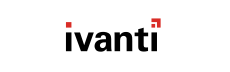If you configured your server for proxy communication following initial installation of HEAT PatchLink DeskTop for System Center, you can
update that information should the proxy ever be reconfigured. You can also use follow these instructions to configure a proxy server
for the first time.
-
From the Workspace (the lower panel on the left), make sure that Administration
is selected.
-
From the Administration tree, select .
-
From the Environment Configuration section, click Change proxy settings.
Step Result: The Configure proxy settings dialog opens.
-
In the Hostname field, type the proxy server's name or IP address.
-
In the Port field, type the port number that the proxy uses to route communication.
-
If your proxy requires user authentication to access the Internet, select the
Proxy authentication is required checkbox and enter a valid
Username and Password.
-
Click OK.
Result: The proxy server information is updated.