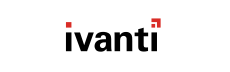The alerts available in HEAT PatchLink DeskTop for System Center can be customized to your liking. You can change their severity, modify the
values that trigger them, or add comments to them.
All of the steps here are completely optional. You'll likely set these once and never touch them again. You may find you don't
need to touch them at all.
-
From the Workspace (the lower panel on the left), make sure that Monitoring is
selected.
-
From the Monitoring tree, select .
-
From the main panel, select an alert and click Configure.
-
Change the Severity drop down.
This value indicates how important the event is in your enterprise. It changes the
icon that's displayed for the alert in
Active Alerts and
Manage Alerts.
HEAT Software has set
default severities, but your organization may disagree with us, so you can change them to whatever you want.
-
If you're editing the Upcoming license expiration alert, use the slider to change how many days in
advance you'll be warned of the expiration.
-
Type Comments in the text box.
For example, if you've received the Upcoming license expiration alert, you can comment that you've
talked to your manager about renewing and that the issue is being addressed.
-
Click OK.
Result: The alert is updated. If you made any changes to the Severity, you'll have to refresh the view to see
them take effect.