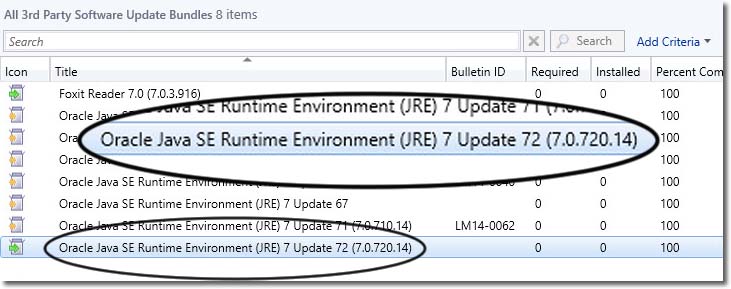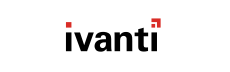After you've published software, distribute it using your standard System Center Configuration Manager controls and
workflows.
Prerequisites:
Before deploying software, make sure:
- You have published the software that you want to deploy.
- The software publication event has completed successfully (view the latest Publication event).
- Per the standard System Center Configuration Manager workflow, you have created a network share that will be used as a location that your deployment targets can access the software.
Result: The software you selected is deployed. Use the standard System Center Configuration Manager controls to monitor its
progress.